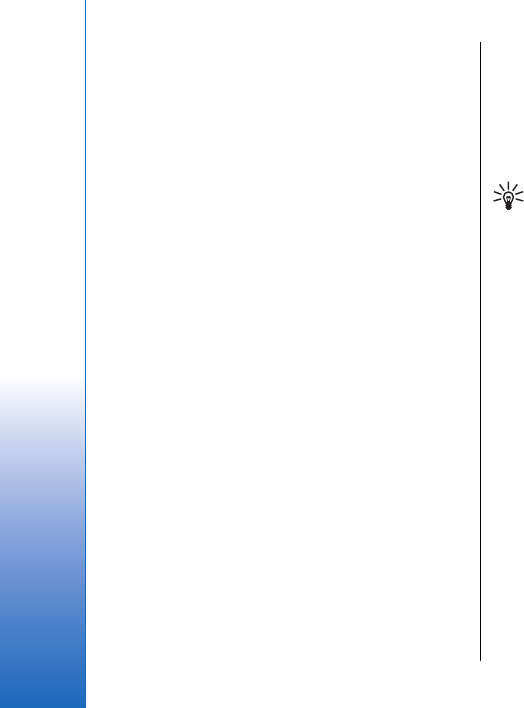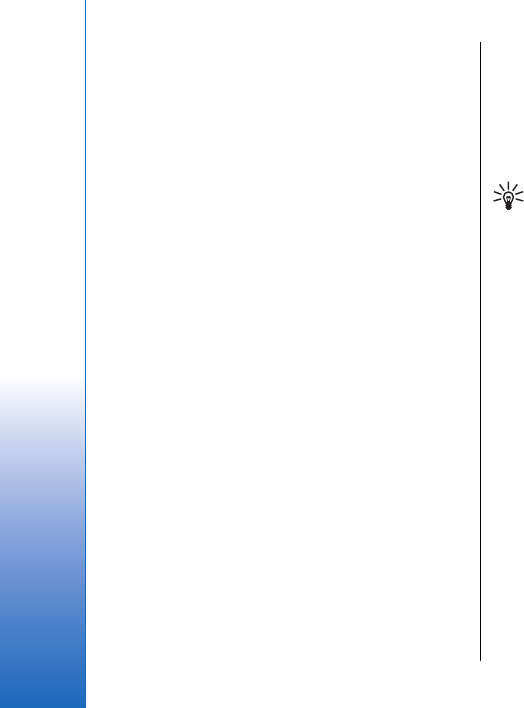
Device help
You can access the device help from an open application
or from the Menu. When you have an application open,
select Options > Help to read instructions for the current
view.
To open help from Menu, select Help > Help. In Help, you
can select categories for which you want to see
instructions. Scroll to a category, such as Messaging,
and press the joystick to see what instructions (help
topics) are available. While you are reading the topic,
scroll left or right to see the other topics in that
category.
When you are reading the instructions, press and hold
the menu key to switch between help and the
application that is open in the background.
Tutorial
The tutorial provides you information about your
device and shows you how to use it.
To access the tutorial in the menu, select Menu > Help,
open Tutorial and the section you want to view.
Scroll and make selections
Use the joystick to move and make selections. With the
joystick, you can move up, down, left and right in the
Menu or in different applications or lists. You can also
press the joystick to open applications, files, or edit
settings.
To select text, press and hold the edit key, and scroll left
or right until you have selected the text.
To select different items, such as messages, files, or
contacts, scroll up, down, left or right to highlight the
item you want to select. Select Options > Mark/
Unmark > Mark to select one item or Options > Mark/
Unmark > Mark all to select all items.
Tip: To select almost all items, first select
Options > Mark/Unmark > Mark all, then select
the items you do not want, and Options > Mark/
Unmark > Unmark.
To select an object (for example, an attachment in a
document) scroll to the object so that square markers
appear on each side of the object.
Common actions in several
applications
You can find the following actions in several
applications:
To switch between open applications, press and hold
the menu key to see a list of open applications. Select
an application.
To change the profile or switch off or lock the device,
press the power key briefly.
To save a file, select Options > Save. There are different
save options depending on the application you use.
To send a file, select Options > Send. You can send a file
in an e-mail or multimedia message, or using infrared
or Bluetooth.
24
Your device
Cyan
Magenta
Yellow
Black
file:///C:/USERS/MODEServer/grawei/29555801/rm-10_zeus/en/issue_2/rm-10_zeus_en_2.xml Page 24 May 22, 2006 5:43:34 AM
Cyan
Magenta
Yellow
Black
file:///C:/USERS/MODEServer/grawei/29555801/rm-10_zeus/en/issue_2/rm-10_zeus_en_2.xml Page 24 May 22, 2006 5:43:34 AM