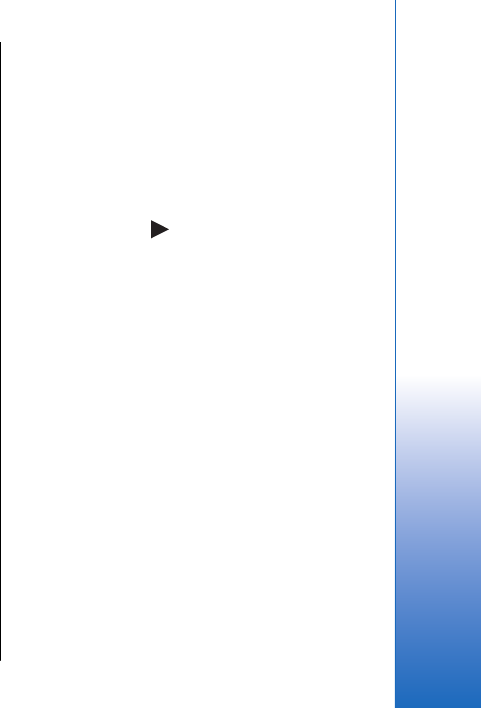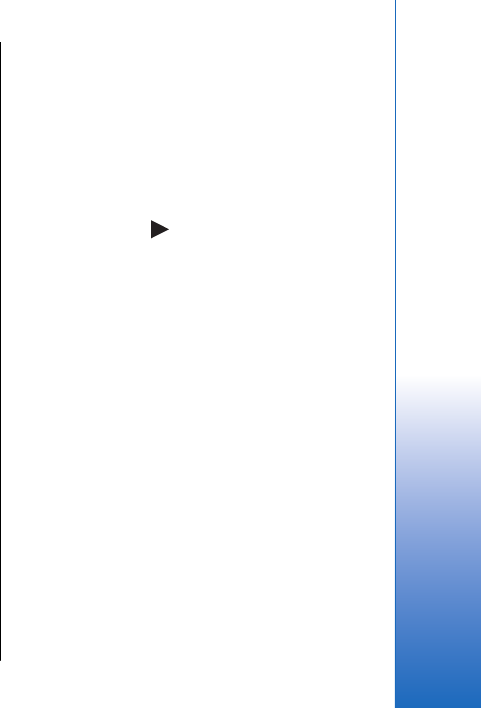
You cannot use other functions of Music player while
Equaliser is open.
With Equaliser, you can enhance or diminish
frequencies during music playback and modify how
your music sounds. There are preset frequency settings
in your device, for example, Classical and Rock.
To use a preset frequency setting when playing music,
scroll to the frequency setting you want to use, and
select Options > Activate.
Create your own frequency setting
1. To create your own frequency setting, select
Options > New preset.
2. Enter a name for the preset frequency setting, and
select OK.
3. Scroll up or down to move between the frequency
bands and set the frequency on each band. To move
between bands, scroll left or right.
4. Select Back to save the new frequency setting or
select Options > Reset to defaults to set the bands
at a neutral frequency and start over.
Voice recorder
Select Menu > Media > Recorder.
With Recorder, you can record up to 60 seconds of a
voice memo, save the voice recording as a sound clip,
and play the sound clip. Recorder supports the AMR
format.
To record a voice memo, select Options > Record sound
clip. Select Pause to pause the recording and Record to
resume recording . When you finish recording, select
Stop. The sound clip is automatically saved.
The maximum length of a voice recording is 60 seconds,
but it also depends on the storage space available in
device memory or on a memory card.
Play a voice recording
To listen to a voice recording that you just recorder,
select the play icon. (
). Select Stop to cancel playback.
The progress bar displays the playing time, position,
and length of a voice recording.
To pause playback of a voice recording, select Pause.
Playback resumes when you select Play.
Voice recordings that you receive or record are
temporary files. You must save the files that you want
to keep.
Flash player
Select Menu > Media > Flash Player.
With Flash Player, you can view, play, and interact with
flash files made for mobile devices.
The flash files originally designed for the portrait mode
may not fully support the landscape mode of your
device. For example, the command text may be on the
bottom of the display and not directly next to the
selection keys.
To open a folder or play a flash file, scroll to the folder
or file, and press the joystick.
75
Media applications
Cyan
Magenta
Yellow
Black
file:///C:/USERS/MODEServer/grawei/29555801/rm-10_zeus/en/issue_2/rm-10_zeus_en_2.xml Page 75 May 22, 2006 5:43:34 AM
Cyan
Magenta
Yellow
Black
file:///C:/USERS/MODEServer/grawei/29555801/rm-10_zeus/en/issue_2/rm-10_zeus_en_2.xml Page 75 May 22, 2006 5:43:34 AM