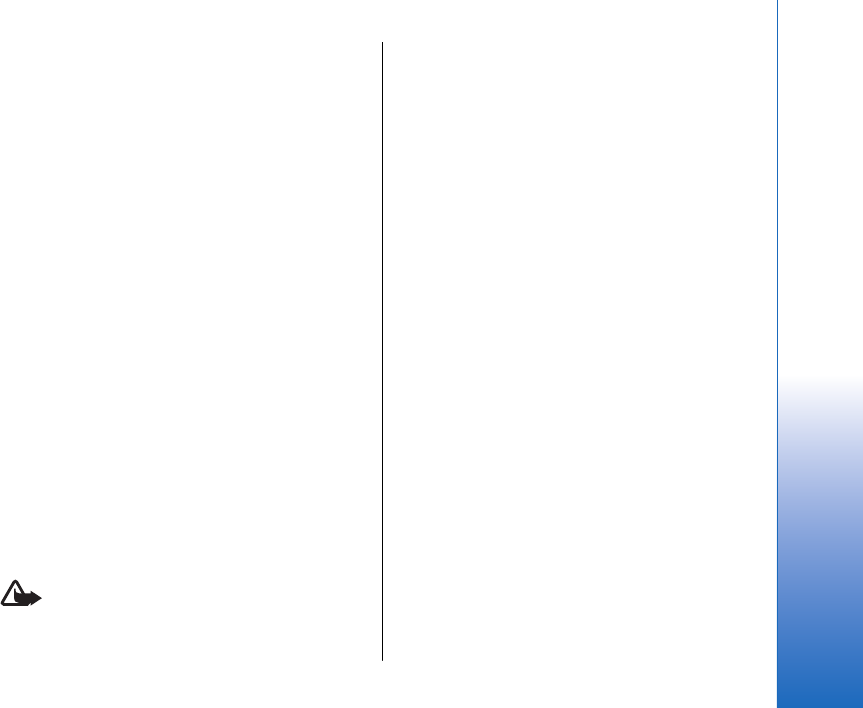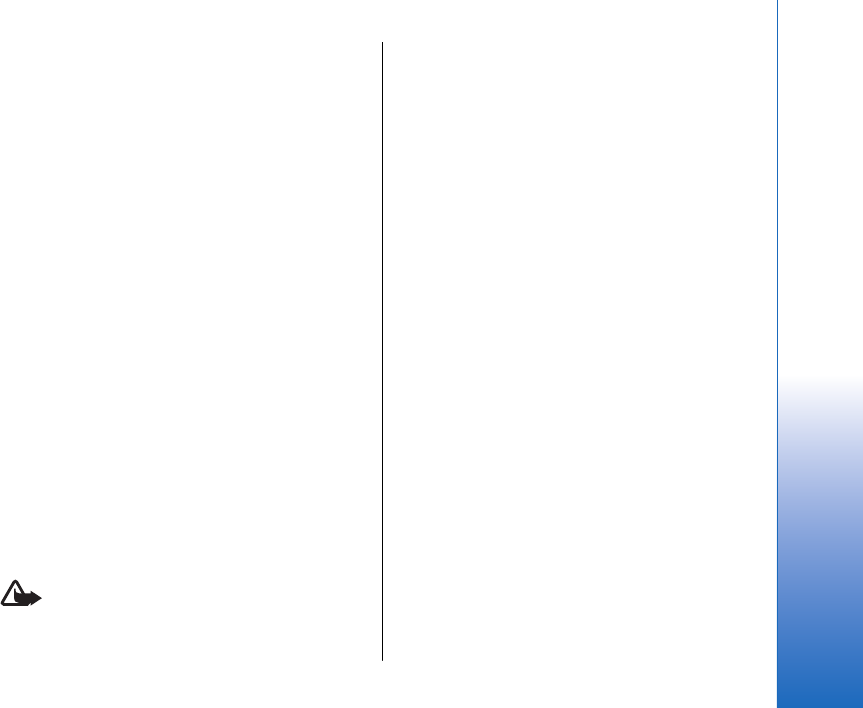
Configurations
To view and delete configurations for trusted servers,
select Menu > Tools > Settings > Connection >
Configs..
You can receive messages from your network operator,
service provider, or company information management
that contain configuration settings for trusted servers.
These settings are automatically saved in Configs.. You
may receive configuration settings for access points,
multimedia or e-mail services, and IM or
synchronization settings from trusted servers.
To delete configurations for a trusted server, scroll to
the server, and press the clear key. The configuration
settings for other applications provided by this server
are also deleted.
Date and time settings
See "Clock settings," p. 97.
Security settings
See "Define security settings," p. 33.
Enhancement settings
Select Menu > Tools > Settings > Enhancement.
Warning: When you use the headset, your ability
to hear outside sounds may be affected. Do not use the
headset where it can endanger your safety.
With most enhancements, you can select from the
following settings:
• Default profile — Select the profile that is activated
when you attach an enhancement to your device.
• Automatic answer — Let the device answer phone
calls automatically when an enhancement is
attached. Select On to have the device answer an
incoming call automatically after 5 seconds. If the
ringing type is set to Beep once or Silent in the
Profiles menu, automatic answer is disabled.
• Lights — Select On to illuminate the device while it
is attached to an enhancement.
93
Settings
Cyan
Magenta
Yellow
Black
file:///C:/USERS/MODEServer/grawei/29555801/rm-10_zeus/en/issue_2/rm-10_zeus_en_2.xml Page 93 May 22, 2006 5:43:34 AM
Cyan
Magenta
Yellow
Black
file:///C:/USERS/MODEServer/grawei/29555801/rm-10_zeus/en/issue_2/rm-10_zeus_en_2.xml Page 93 May 22, 2006 5:43:34 AM