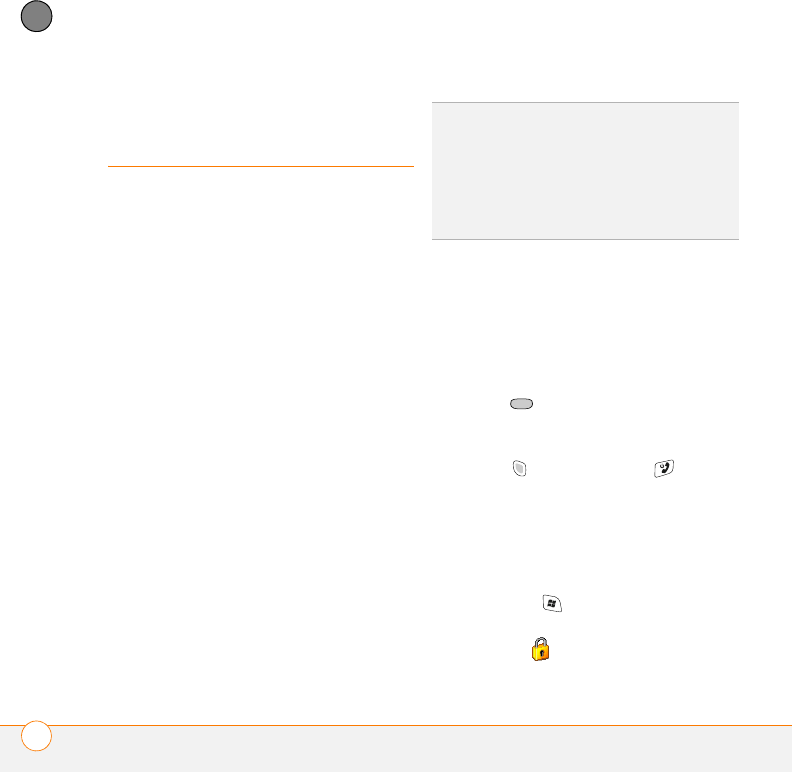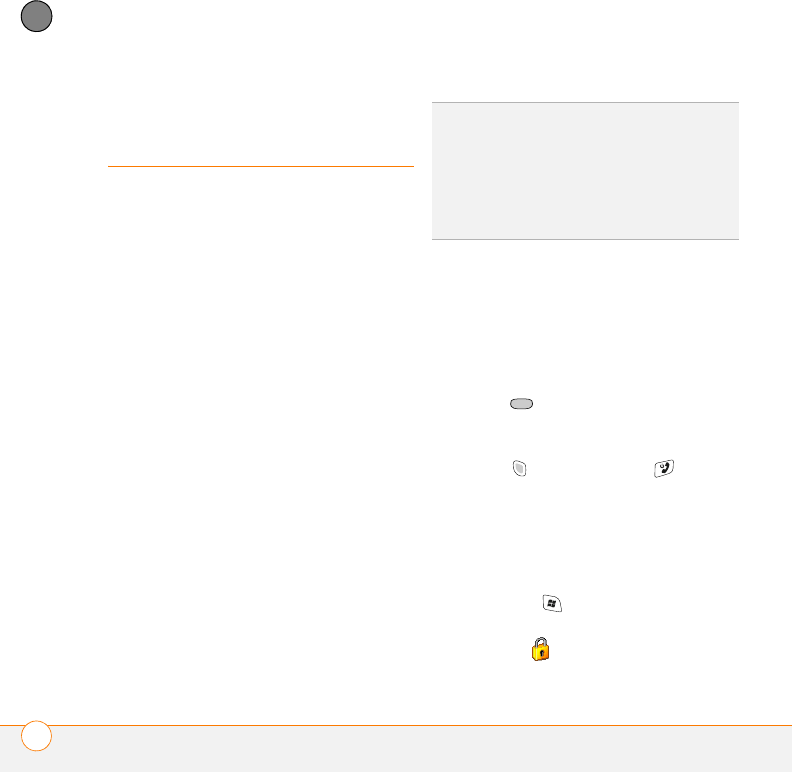
CUSTOMIZING YOUR SMARTPHONE
LOCKING YOUR SMARTPHONE AND INFO
108
8
CHAPTER
Locking your
smartphone and info
Your smartphone includes several features
that help you protect your smartphone
from inadvertent use and keep your
information private. The built-in security
software lets you use your smartphone for
dialing emergency calls, even if it is locked.
• Keyguard: Manually disables all buttons
and the screen’s touch-sensitive feature
to prevent accidental presses in your
briefcase or pocket.
• Auto-Keyguard and touchscreen
lockout: Automatically enables
Keyguard after a period of inactivity and
lets you disable the screen’s
touch-sensitive feature during an active
call.
• Phone Lock: Requires you to enter a
lock code when making calls.
• System password lock: Requires a
password for displaying any information
on your smartphone.
Using Keyguard
By default, your keyboard locks so that you
don’t accidentally press buttons or activate
screen items while your smartphone is in a
pocket or bag.
• To disable Keyguard, press
Center .
• To manually turn on Keyguard when
your smartphone screen is on, press
Option and Power/End .
Using Auto-Keyguard and touchscreen
lockout
Auto-Keyguard lets you automatically lock
the keyboard after a period of inactivity.
1 Press Start and select Settings.
2 On the Personal tab, select
Keyguard .
TIP
To avoid accidentally pressing onscreen
buttons while you’re holding your smartphone
up to your ear to speak, you can disable the
screen’s touch-sensitive feature during active
calls. When the screen’s touch-sensitive
feature is disabled, you must use the 5-way
navigator to access items on the screen.