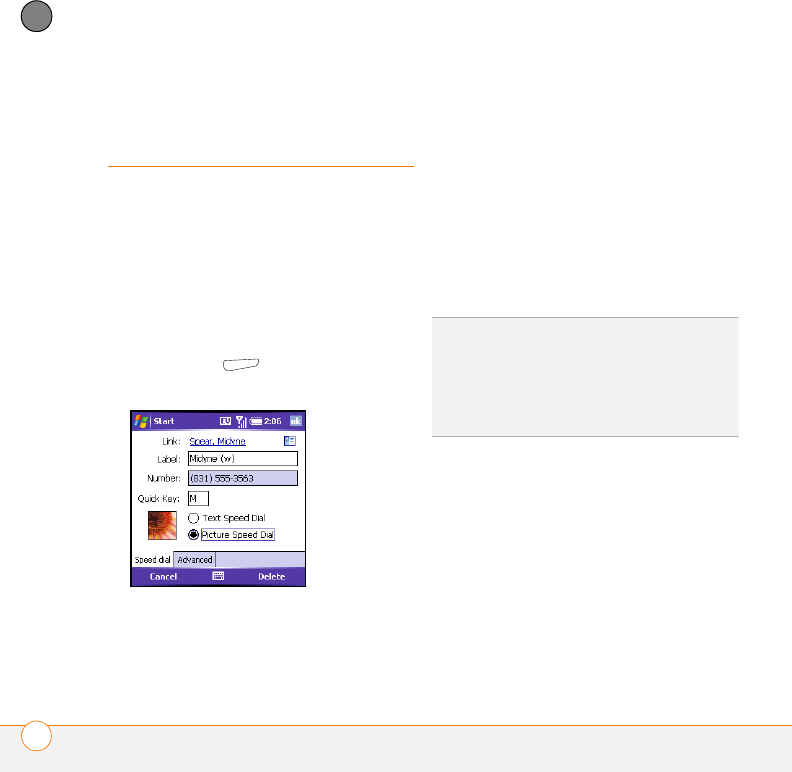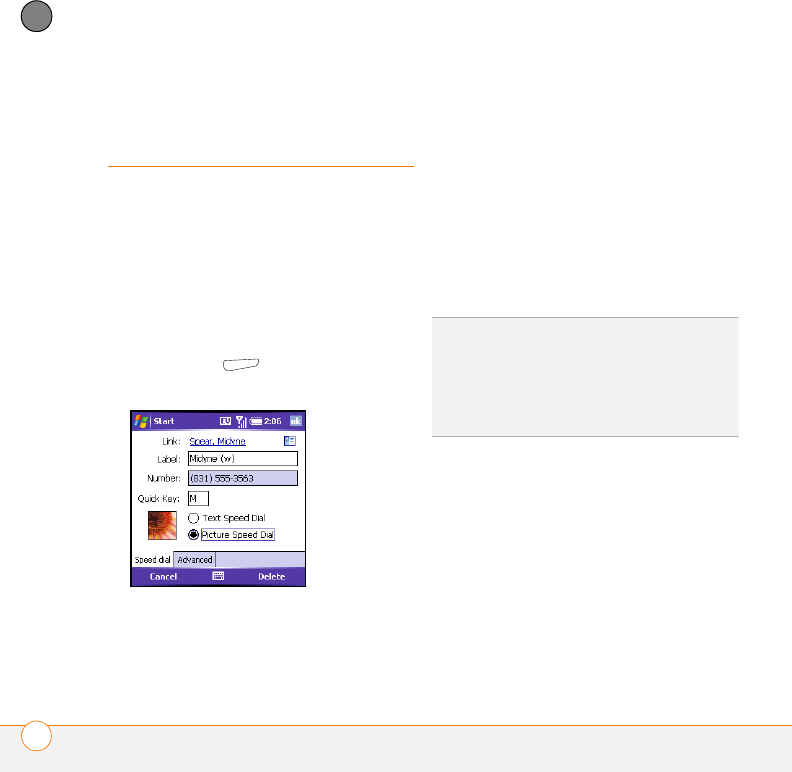
USING YOUR PHONE
CREATING SPEED-DIAL BUTTONS
44
2
CHAPTER
Creating speed-dial
buttons
Your smartphone lets you create both
picture and text speed-dial buttons, so that
you can select a button on the Today
screen to quickly dial a number.
You can create up to 20 picture buttons and
50 text buttons.
1 Go to your Today screen.
2 Press Menu (right action key) and
select New Speed Dial.
3 Do one of the following:
• Select Link, select the contact you
want to link to this button, and then
select the number you want to dial
with this button.
• Select Label and enter a name for this
button, and then select Number and
enter the phone number you want to
dial with this button.
• (Optional) Enter a Quick Key. When
the Today screen is displayed, you can
press and hold the Quick Key to
instantly dial this number.
4 If this button is linked to a contact entry
with a picture, select either Text Speed
Dial or Picture Speed Dial to indicate
which type of button you want to
create. If this button is not linked to a
contact or the contact doesn’t have a
picture, the Picture Speed Dial option is
not available.
TIP
Quick Keys can be letters or numbers, but
you can’t use both the letter and number for
the same key. For example, the voicemail
Quick Key is usually 1. The letter equivalent for
that key is E, so you cannot assign E as a
Quick Key to another speed-dial button.