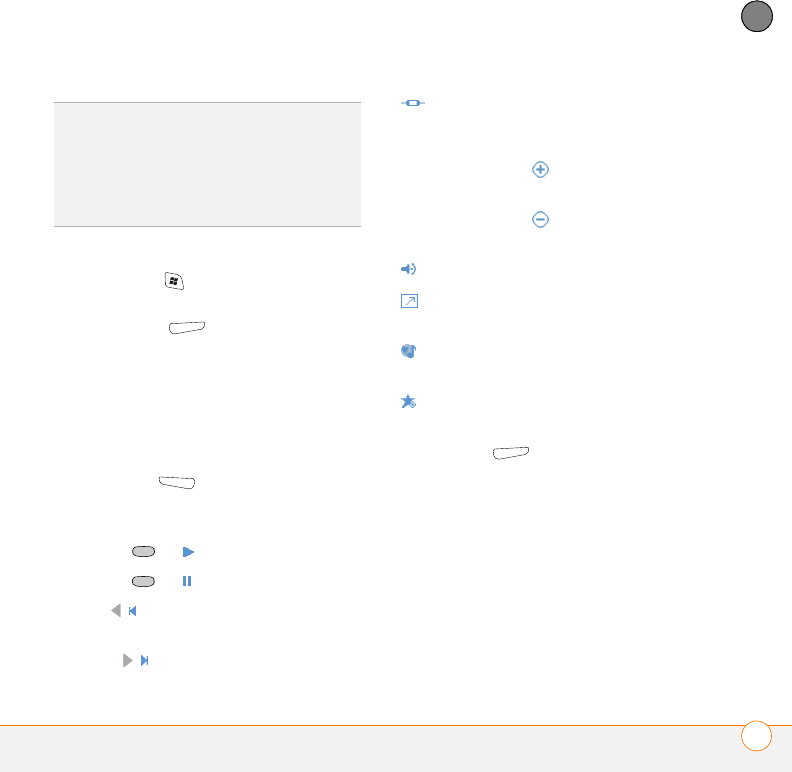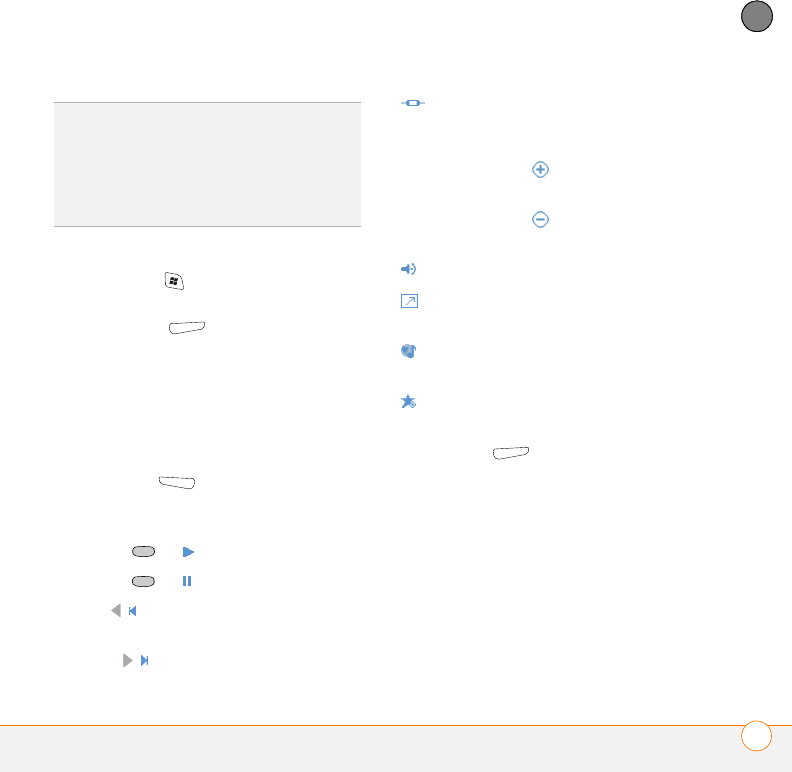
PLAYING MEDIA FILES
WINDOWS MEDIA PLAYER MOBILE
79
5
CHAPTER
Playing media files on your smartphone
1 Press Start and select Windows
Media.
2 Press Menu (right action key) and
select Library.
3 Select the Library list in the upper-left
corner, and then select the library you
want to use.
4 Select the item you want to play (such
as a song, album, or artist name).
5 Press Play (left action key).
6 Use any of the following onscreen
controls during playback:
Center or Plays the current file.
Center or Pauses the current file.
Left Skips to the beginning of the
current file or to the previous file.
Right Skips to the next file.
Sets the point from which playback
begins. Tap and drag the slider to
change the current position.
Volume button or Increases the
volume level.
Volume button or Decreases the
volume level.
Turns the sound on or off.
Displays a video using the full
screen.
Displays a website where you can
find music and videos to play.
Indicates the rating of the current
file. Select the star to change the rating.
7 Press Menu (right action key) and
select any of the following during
playback:
Library: Displays the Library screen so
you can select a different song to play.
Shuffle/Repeat > Shuffle: Plays the
Now Playing playlist in random order.
A check appears next to this command
when it is on.
TIP
For tips on using the desktop version of
Windows Media Player, go to the Help menu
in Windows Media Player 10 on your
computer.
TIP
Be patient; transferring media files to an
expansion card can take several minutes.