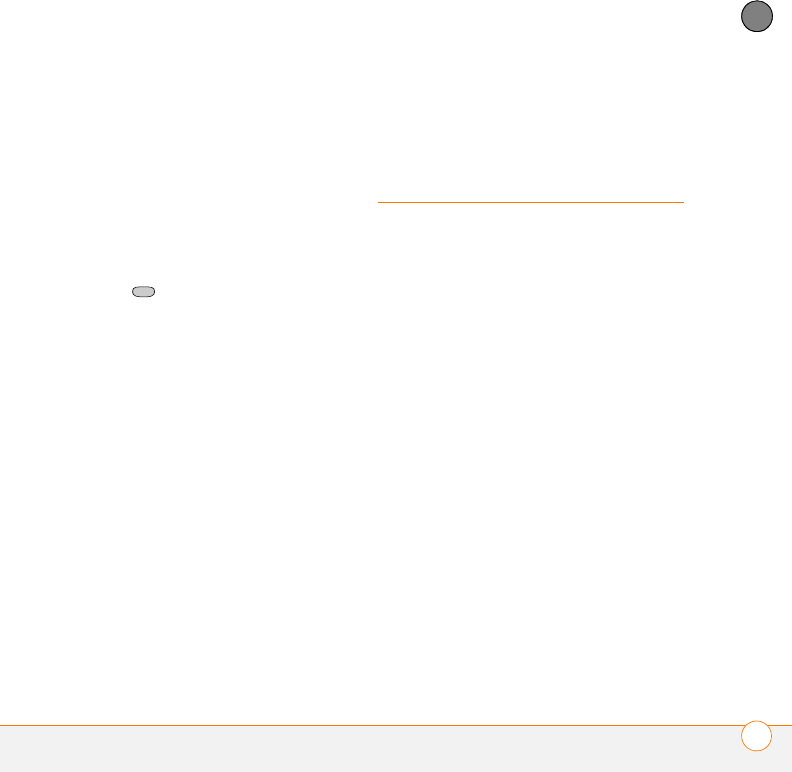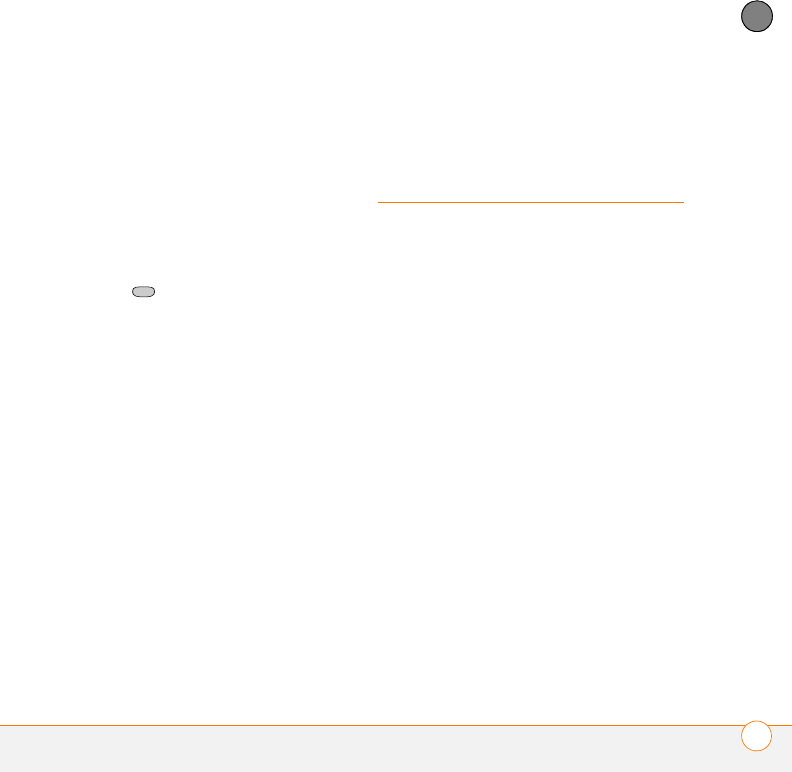
MOVING AROUND ON YOUR SMARTPHONE
SYNCHRONIZING CONTACTS AND OTHER INFO
23
1
CHAPTER
• Title bar and status info: See “What
are all those icons?” on page 31 to learn
about the icons that appear in this area.
• Dial Lookup field: Begin typing the
name you want to look up. See “Dialing
by contact name” on page 34 for more
info.
• Web Search field: Enter a word you
want to find on the Internet, and press
Center to begin the search (data
services connection required).
• Speed-dial entries: Select the
speed-dial button you want to dial. This
can be a text button or a picture
speed-dial button. See “Creating
speed-dial buttons” on page 44 to
create your own.
Synchronizing
contacts and
other info
You can enter or change information on
your smartphone or in Microsoft Office
Outlook on your computer, and then
synchronize to automatically update the
info in both places; there is no need to
enter the info twice. We strongly
recommend that you synchronize your
smartphone and your computer frequently
to keep your information up-to-date (and
backed up) in both locations.
Each time you connect your smartphone to
your computer, it automatically
synchronizes the items that are set to sync.
You can synchronize using a cable or you
can sync wirelessly.
To use ActiveSync
®
software, you must
first install it from the Getting Started CD
that came with your smartphone.
If you want to use Direct Push Technology,
make sure you are accessing an Exchange
Server 2003 upgraded to Service Pack 2.