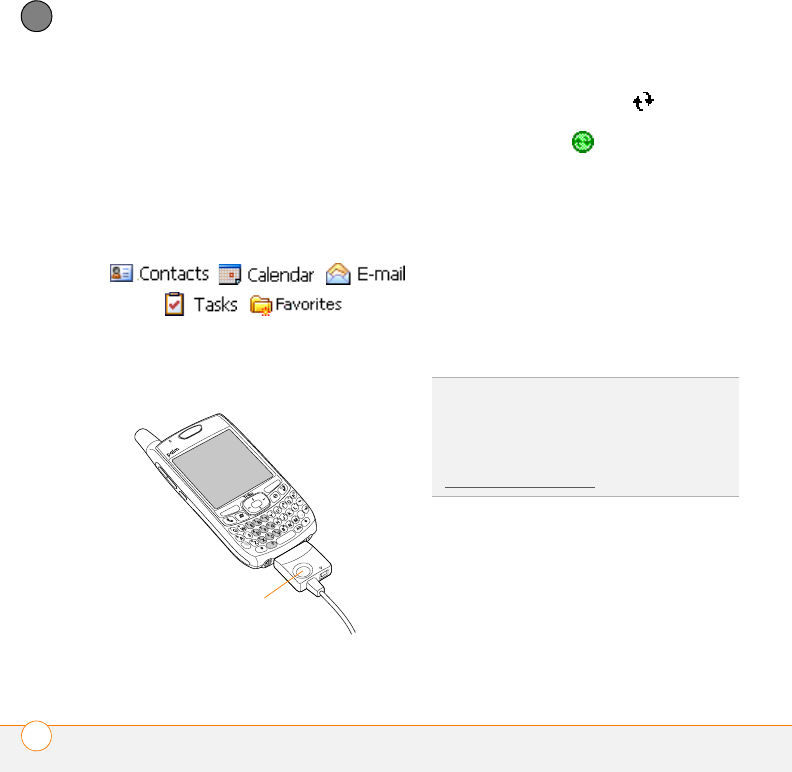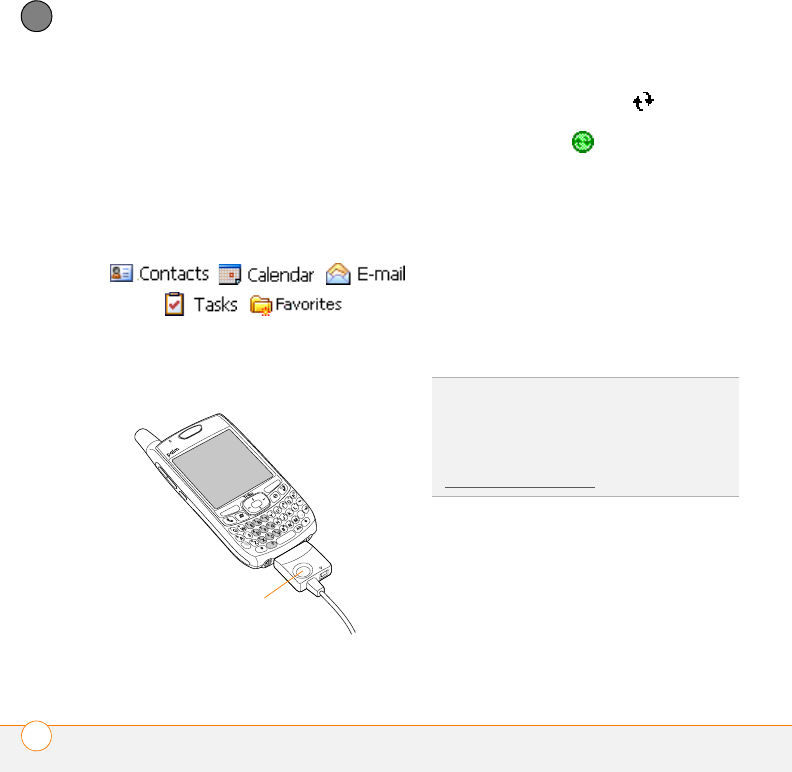
MOVING AROUND ON YOUR SMARTPHONE
SYNCHRONIZING CONTACTS AND OTHER INFO
24
1
CHAPTER
See the Using Your Palm
®
Treo™ 700wx
user guide for more information.
You can customize the sync settings (see
“Setting synchronization options” on
page 91) or use the default settings to
synchronize your info in the following
applications:
1 Connect your smartphone to your
computer. You should hear the
ActiveSync
®
tone.
2 Look for the ActiveSync icon at the
top of your smartphone’s screen and
the ActiveSync icon in the taskbar
on your computer.
• If you don’t see the ActiveSync icon,
make sure the desktop
synchronization software that came
with your smartphone is running on
your computer.
• If you have any problems
synchronizing, see Using Your Palm
®
Treo™ 700wx user guide for
troubleshooting suggestions.
This button has no
function with your
Treo 700wx smartphone
TIP
We recommend that you install a backup
and restore application. A backup and restore
application preserves your data and settings if
your smartphone is ever lost or stolen, and it
protects your data during a hard reset. See
www.palm.com/support
for more information.