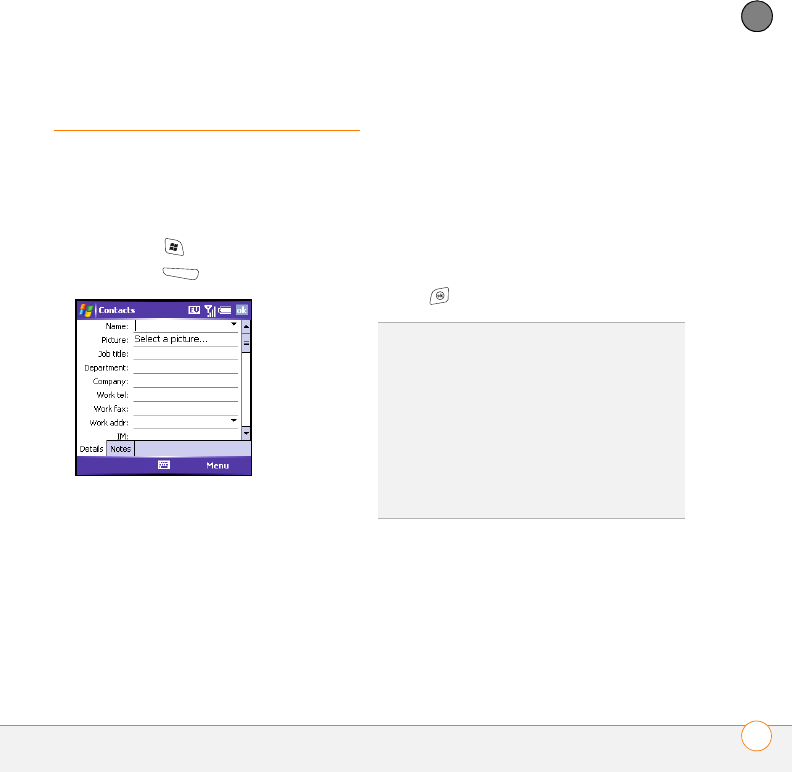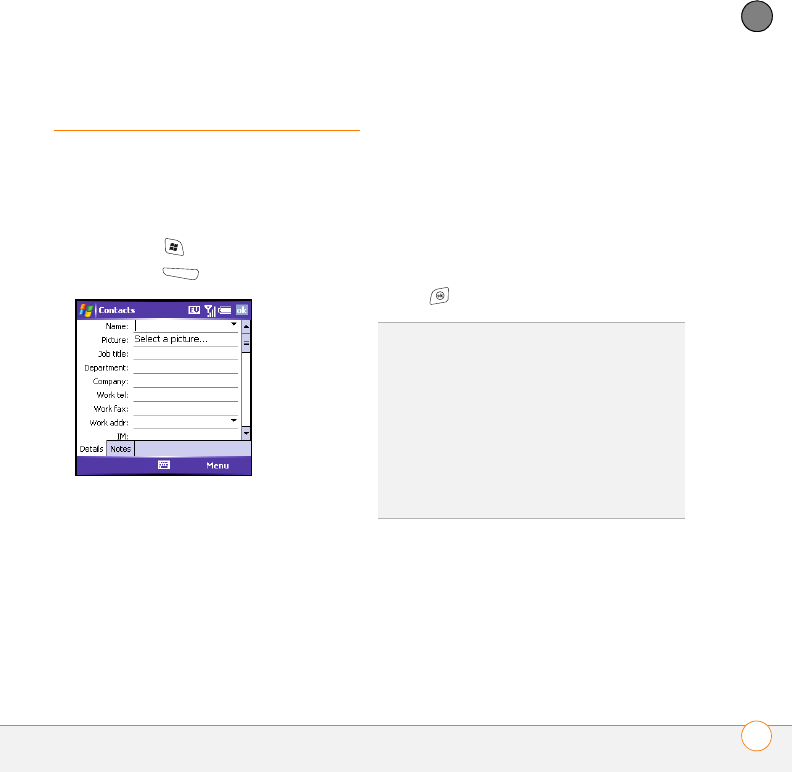
STAYING ORGANIZED
CONTACTS
53
3
CHAPTER
Contacts
BEFORE YOU BEGIN Install the latest
software from your Getting Started CD.
Adding a contact
1 Press Start and select Contacts.
2 Press New (left action key).
3 Use the 5-way navigator to move
between fields as you enter
information.
4 To add a caller ID picture that appears
when that person calls, select Picture,
and then select Camera and take a
picture, or select an existing picture
from the Thumbnails view.
5 To assign the entry to one or more
categories, select Categories and then
check the categories under which you
want this entry to appear.
6 To add a note to an entry, select the
Notes tab.
7 To assign a ringtone to the entry, select
Ring tone and select a tone.
8 After you enter all the information, press
OK .
Viewing or changing contact information
1 In the Contacts list (name view), begin
entering one of the following for the
contact you want to view or edit:
• First name
• Last name
TIP
If you have many contacts to enter, it’s
best to enter them in Microsoft Office Outlook
on your computer and then sync. See
“Synchronizing contacts and other info” on
page 23 for details.
TIP
Be sure to enter numbers and email
addresses in the correct fields. Otherwise,
Messaging can’t find this info when you
address a message and Calendar can’t find
your contacts to invite them to meetings.