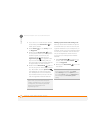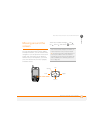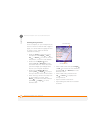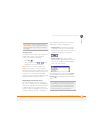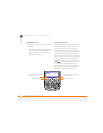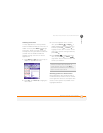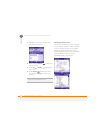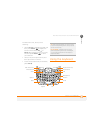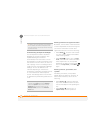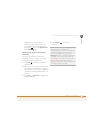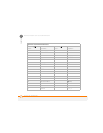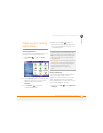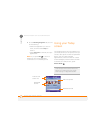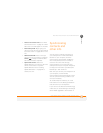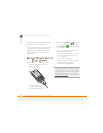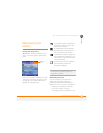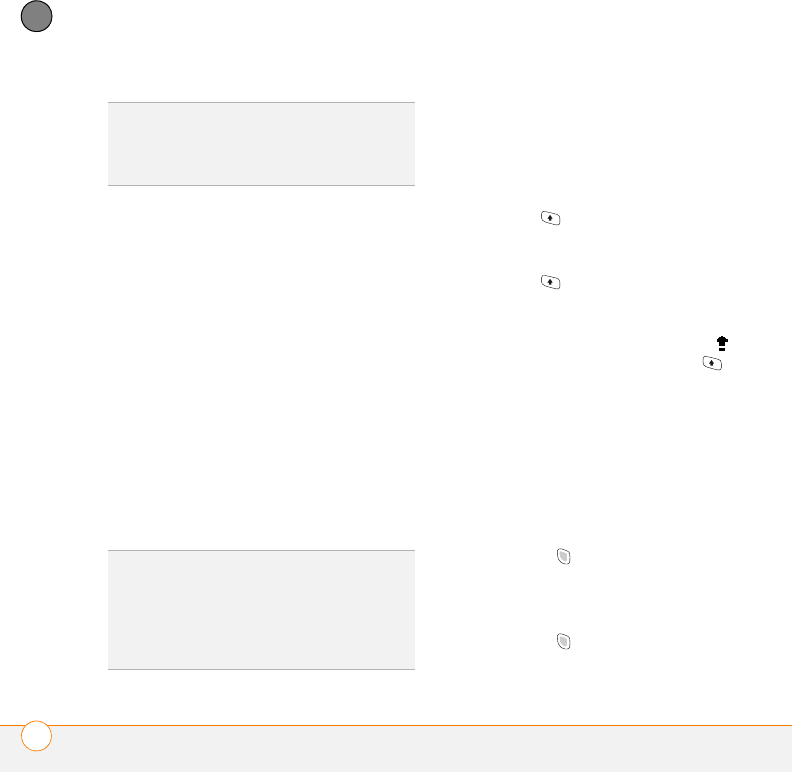
MOVING AROUND ON YOUR SMARTPHONE
USING THE KEYBOARD
18
1
CHAPTER
Understanding the keyboard backlight
Your smartphone includes a keyboard
backlight for low light conditions. The
keyboard backlight is activated
automatically when the screen turns on.
The backlight turns off automatically when
the screen turns off or when you are on a
call or playing music in the background for
longer than the time specified in Backlight
Settings. You can set different time
intervals depending on whether the
smartphone is operating on battery power
or is connected to an external power
source. The backlight also turns off when
an application’s power-saving features turn
it off.
Entering lowercase and uppercase letters
By default, the first letter of each sentence
or field is capitalized and the remaining text
you enter is lowercase. To enter other
uppercase letters, do one of the following:
• Press Shift , and then enter a letter.
You don’t need to press and hold Shift
while entering a letter.
• Press Shift twice to turn on Caps
Lock, and then enter a series of letters.
When Caps Lock is on, this symbol
appears at the bottom of the screen: .
To turn off Caps Lock, press Shift
again.
Entering numbers, punctuation, and
symbols
Numbers, punctuation, and symbols
appear above the letters on the keys. To
enter these characters, do one of the
following:
• Press Option , and then press the
key of the desired character. You don’t
need to hold Option while pressing the
key.
• Press Option twice to turn on
Option Lock, and then press the
TIP
When using the keyboard, most people
find it easiest to hold the smartphone with
two hands and to use the tips of both thumbs
to press the keys.
TIP
You can change the backlight shut-off
interval. Press Start and select Settings.
Select the System tab, and then select
Backlight. Set the time interval on the
Battery Power tab and on the External
Power tab.