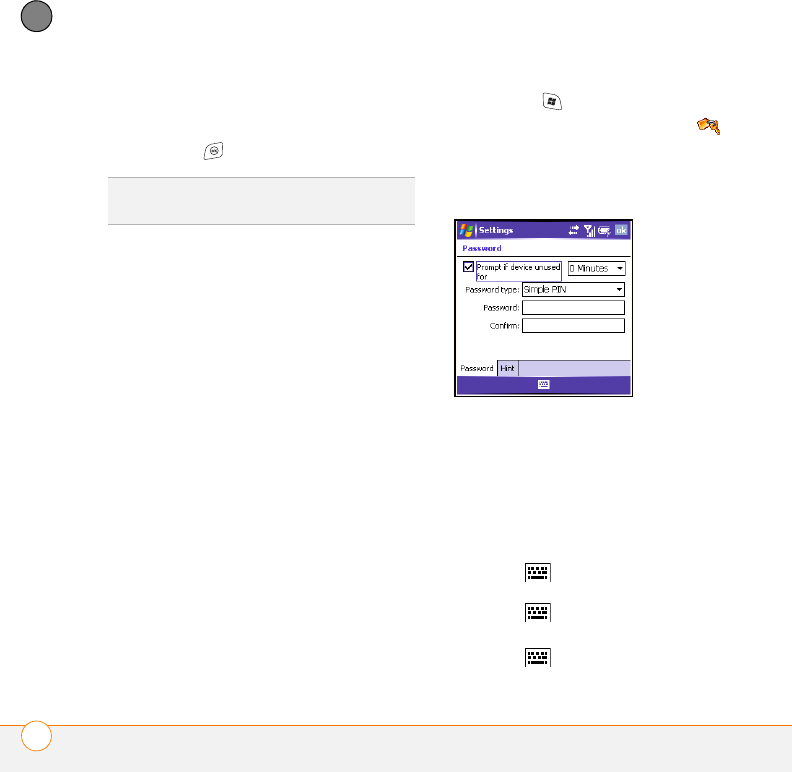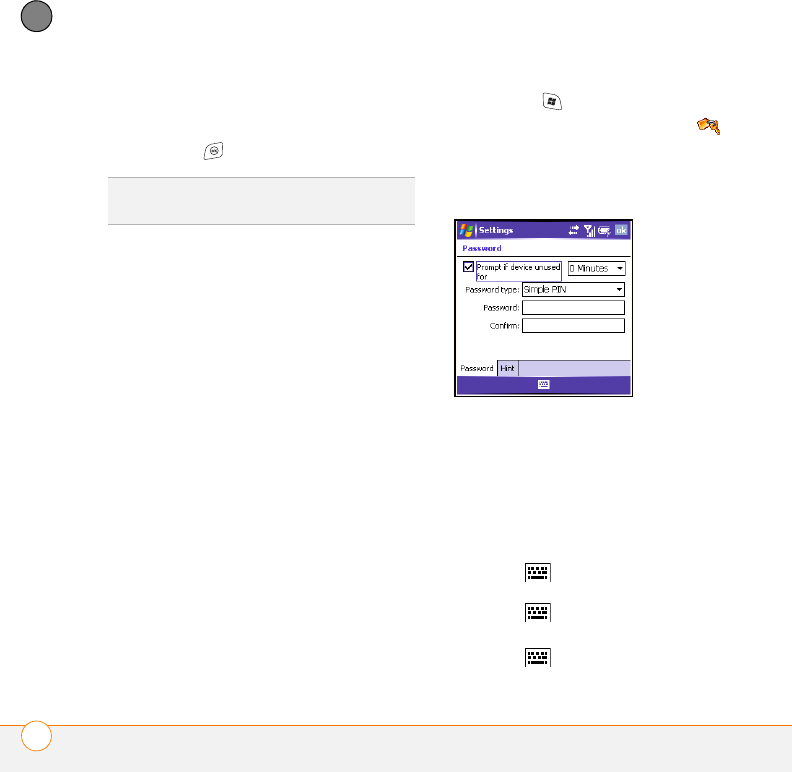
CUSTOMIZING YOUR SMARTPHONE
LOCKING YOUR SMARTPHONE AND INFO
110
8
CHAPTER
number. If you change the lock code,
select OK to accept your new code.
4 Press OK to finish.
Using the system password lock
To protect your personal information, you
can lock the system so that you need to
enter your password to access any of your
information or use other features of
your smartphone.
IMPORTANT If you lock your system, you
must enter the exact password to unlock it.
If you enter an incorrect password, you are
given another chance. Each time an
incorrect password is entered, you are
given progressively longer time periods
between your chances to enter the
password. If you forget the password, you
need to perform a hard reset to resume
using your smartphone. Performing a hard
reset deletes all the entries in your
smartphone. However, you can restore all
previously synchronized info the next time
you sync (see “Synchronizing contacts and
other info” on page 23).
1 Press Start and select Settings.
2 On the Personal tab, select Lock .
3 On the Password tab, check the
Prompt if device unused for box to
turn on the password feature.
4 Select the first list, and then select how
long a period of inactivity must pass
before you are prompted to enter a
password to unlock the system.
5 Select the Password type list, and then
select a format for your password.
6 Select Password, tap the onscreen
keyboard icon, and enter your
password. Then tap the onscreen
keyboard icon.
7 Select Confirm, tap the onscreen
keyboard icon, and enter the
TIP
You do not need to enter your password
to answer a call.