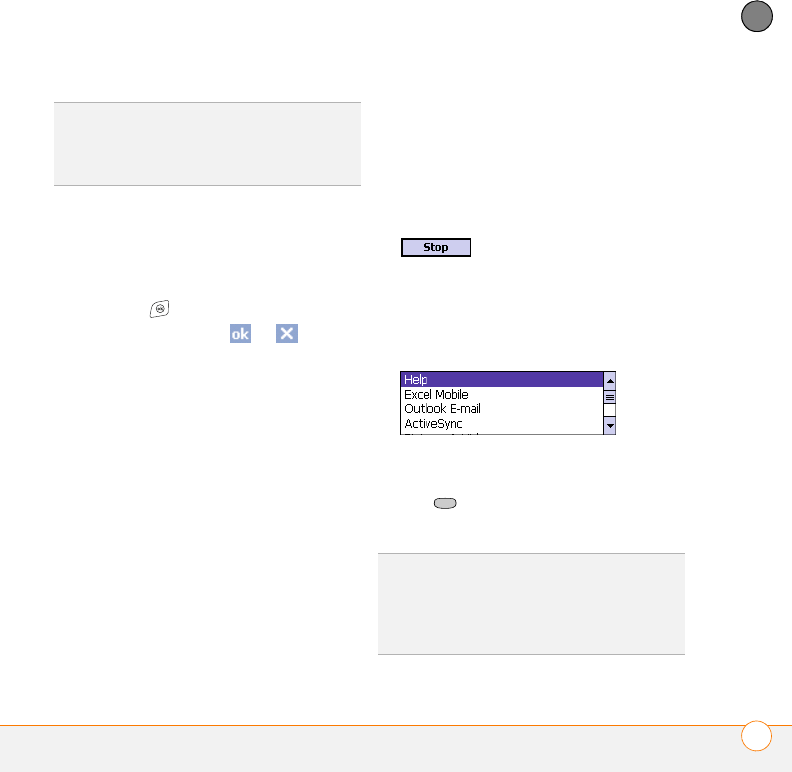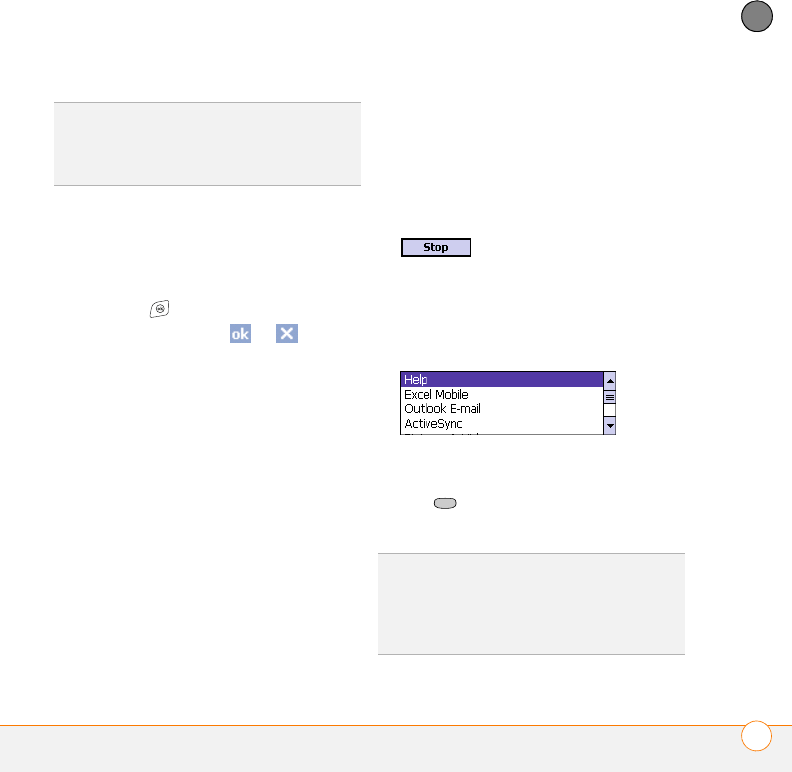
MOVING AROUND ON YOUR SMARTPHONE
MOVING AROUND THE SCREEN
13
1
CHAPTER
Closing screens
To accept the information you entered on a
screen and to return to the previous
screen, do one of the following:
• Press OK .
• Use the stylus to tap or in the
upper-right corner of the screen.
NOTE When you close a screen, the
application still runs in memory. See the
Using Your Palm
®
Treo™ 700wx user guide
for instructions about viewing the amount
of memory in use versus the available
memory, and for instructions about closing
applications and freeing up memory.
Highlighting and selecting items
On most screens, one item—a button, a
list entry, or a check box—is highlighted by
default. The highlight identifies which item
is affected by your next action. Use the
5-way to move the highlight from one item
to another before opening or selecting it.
The highlight can take one of two forms,
depending on what is highlighted:
• Border glow: This rectangular border
highlights items such as an onscreen
button (such as OK, Dismiss, or Hide), a
check box, an option, or a web link.
• Reverse type (light text on a dark
background): This highlights items such
as a phone number, an email address,
text, or an item in a list.
After highlighting an item with the 5-way,
you can select or activate it by pressing
Center or by tapping the item with the
stylus.
DID
YOU
KNOW
?
Custom navigation features
are available when you browse the web using
Internet Explorer. See “Viewing a web page”
on page 65.
TIP
The best way to learn to use the 5-way is
to experiment. Press the 5-way buttons and as
you do, follow the movement of the border
glow around the screen. The behavior of the
5-way varies slightly in each application.