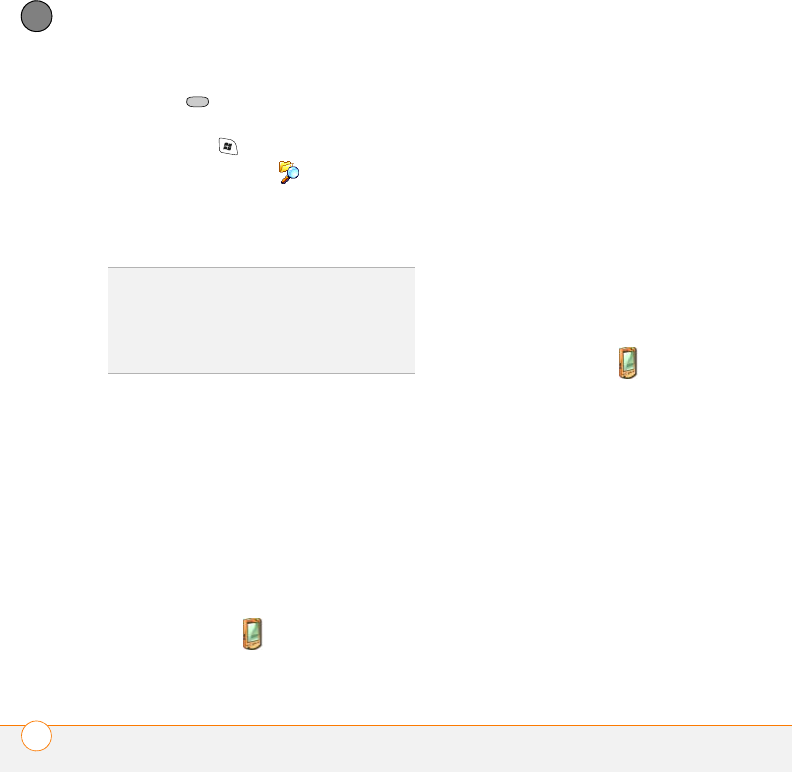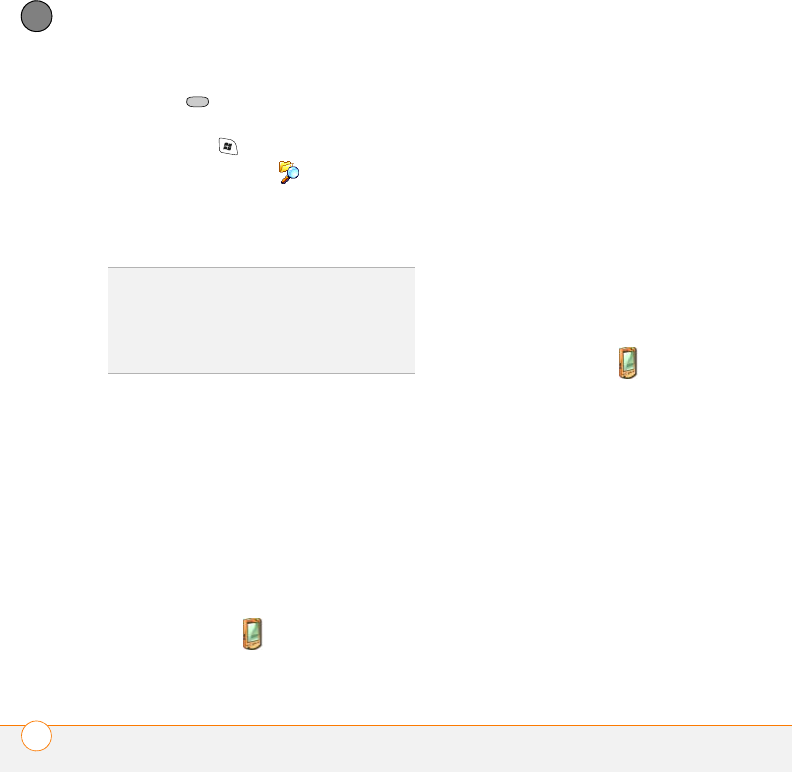
MANAGING FILES AND APPLICATIONS
INSTALLING APPLICATIONS
90
7
CHAPTER
Center to start the download
process.
5 Press Start and select Programs.
6 Select File Explorer .
7 Go to the My Documents folder.
8 Tap the file you downloaded to start the
installation program.
Installing applications from your
computer
BEFORE YOU BEGIN To install an
application from your computer to your
smartphone, you must first install the
ActiveSync software from the Getting
Started CD on your computer.
1 Open My Computer or Windows
Explorer on your computer.
2 Copy the application file(s) into the
Mobile Device folder.
3 Connect your smartphone to your
computer to synchronize and install the
application(s) on your smartphone.
Installing applications onto an expansion
card
1 Insert the expansion card into the
expansion card slot (see “Removing and
inserting expansion cards” on page 94).
2 Open ActiveSync
®
on your computer.
3 Click To ols and select Explore Device.
4 Double-click My Windows
Mobile-Based Device to open the
Mobile Device folder.
5 Copy the application file(s) into the
Storage Card folder inside the Mobile
Device folder.
DID
YOU
KNOW
?
You can purchase a third-party
application that lets you run Palm OS
®
applications on your Treo 700wx smartphone.
TIP
Before purchasing a third-party program,
try the free version.