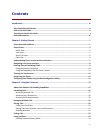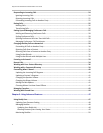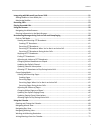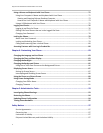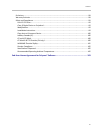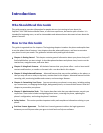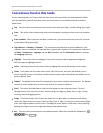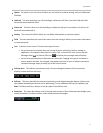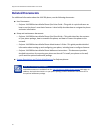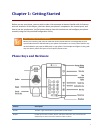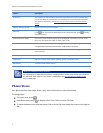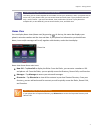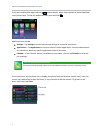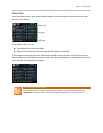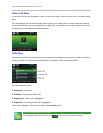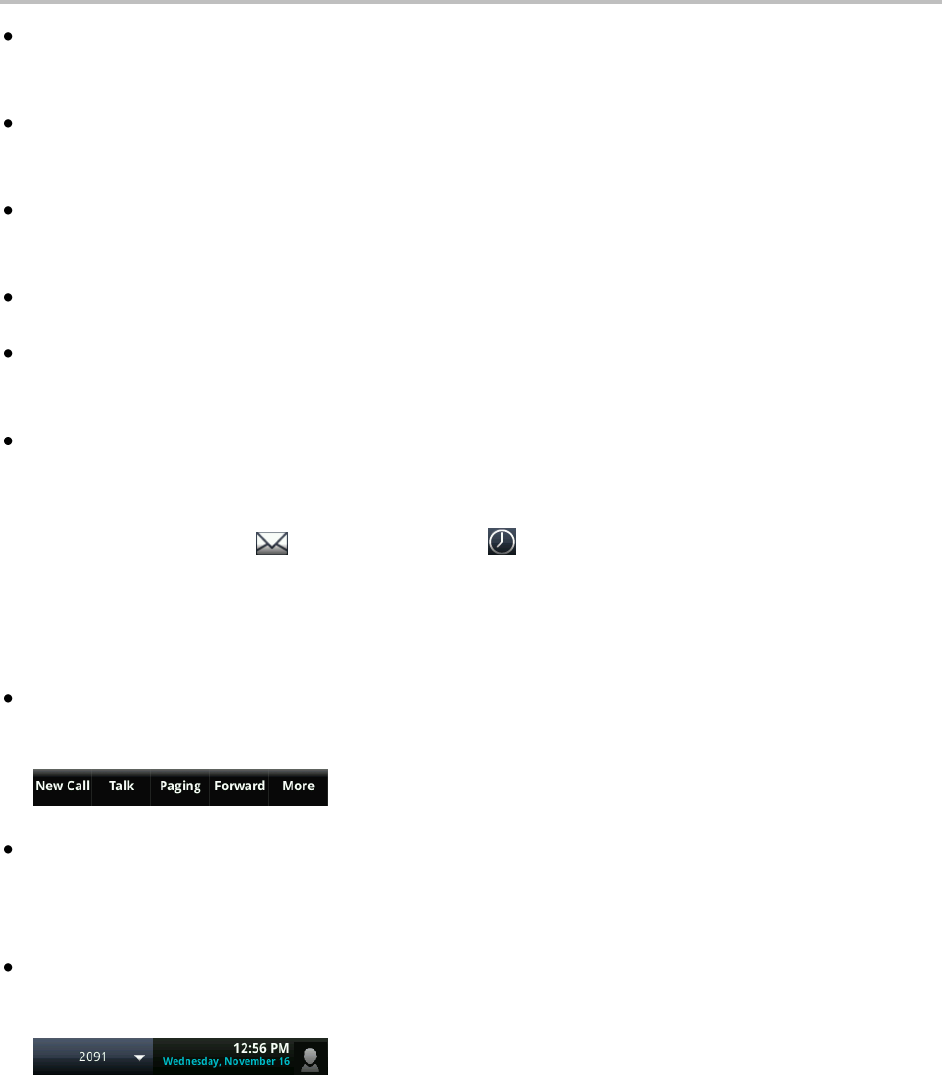
Introduction
xi
Option An option is one of a series of items you can select for a phone setting, such as Enabled and
Disabled.
Held call This term describes any call (including a conference call) that is on hold. Held calls don’t
have audio associated with them.
Active call This term refers to a call (including a conference call) you’re currently in. An active call
has audio associated with it.
Setting The name of a field for which you can define information or choose an option.
Field This term describes the area of the screen next to a setting in which you can enter information
or select an option.
Icon A picture on the screen. There are two types of icons:
» An icon that acts as a button that you can tap to access a function, feature, setting, or
application. For example, when you’re in Lines, Calls, or Active Call view, you can tap the
Messages icon ( ) or Recent Calls icon ( ) to review your messages and call history.
» An icon that provides phone information or status only. Tapping this type of icon doesn’t
access another function. For example, your phone may have an icon to indicate you have a
voicemail message simply to notify you of the current status.
Soft key area The soft key area (shown next) is the area along the bottom of the screen that
displays context-sensitive soft keys.
Soft key This term describes the context-sensitive keys that display along the bottom of the screen
that update depending on the task you’re performing. To see additional soft keys (if available), tap
More. The More soft key is always on the far-right of the soft key area.
Status bar The status bar (shown next) is the top-most section of the touchscreen that displays your
extension number, the date and time, and scrolling icons and messages.