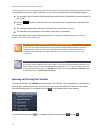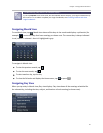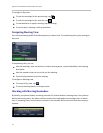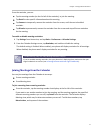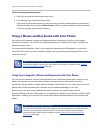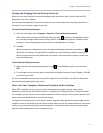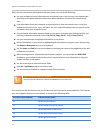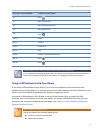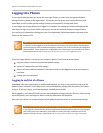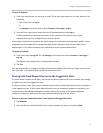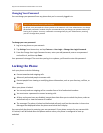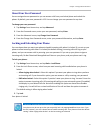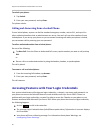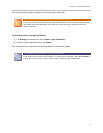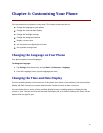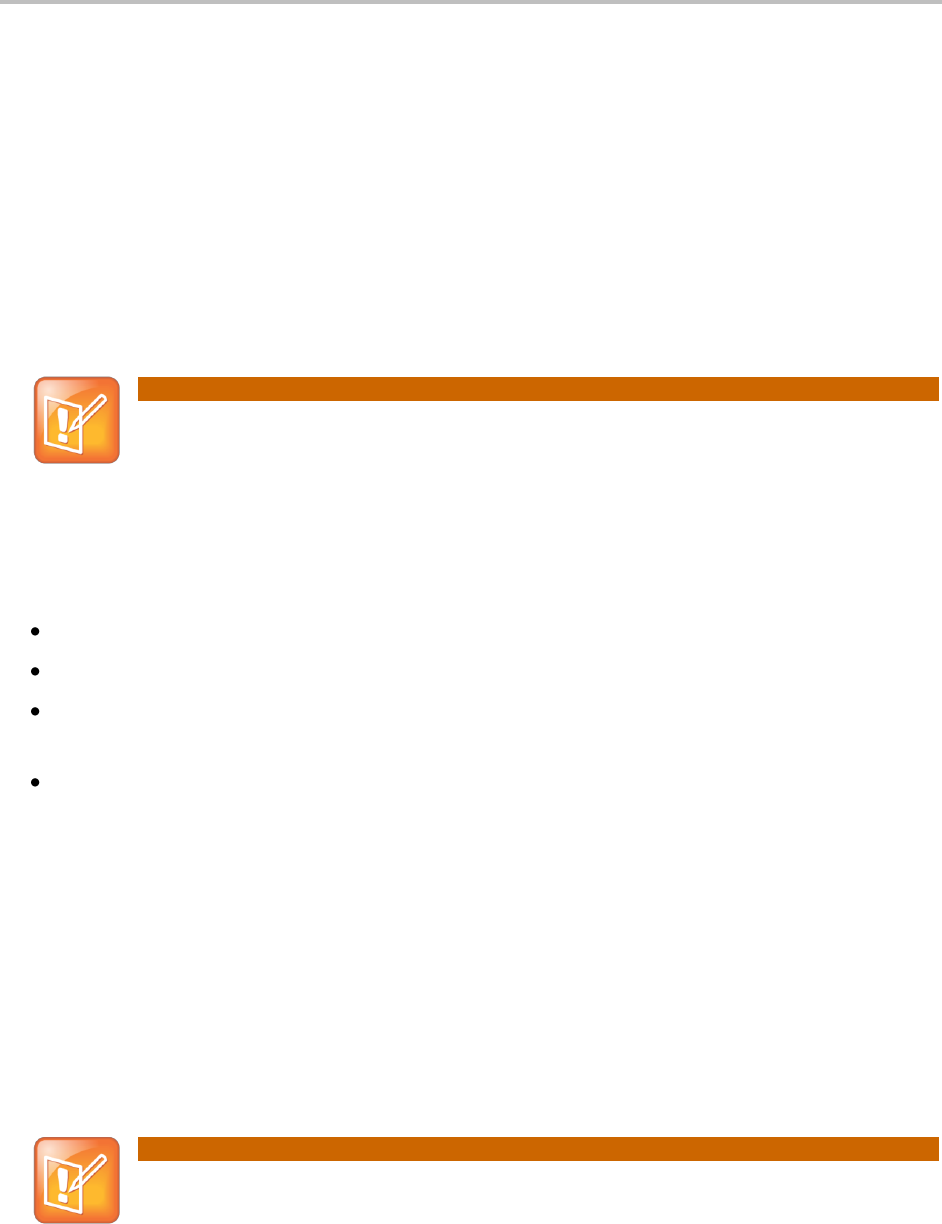
Polycom VVX 500 Business Media Phone User Guide
76
Logging into Phones
If your system administrator has set up the User Login feature, you can view your personal phone
settings from any phone in the organization. This means you can access your contact directory and
speed dials, as well as other phone settings, even as you temporarily change work areas.
If you change any settings while you’re logged in to a phone, the settings are saved and displayed the
next time you log in to a phone. When you log out, your personal phone settings no longer display.
You can log in to a phone by entering your user ID and password. Default passwords are preset at the
factory to the numerals 123.
Note: Placing a Call from a Phone in the Logged-Out State
If a phone is in the logged-out state and requires a user login, you may be able to use the phone
to place emergency calls to standard emergency numbers, such as 911, and other pre-configured
phone numbers. These numbers are configured by your administrator. For information on how to
place authorized calls, see Placing Calls from Phones that are in the Logged-Out State.
If the User Login feature is set up on your company’s phones, you’ll need to know how to:
Log in to a phone to access your personal phone settings.
Log out of a phone after you finish using it.
Place a call to an authorized number from a phone that is in the logged-out state and requires a
user login.
Change your user password.
Logging In and Out of a Phone
Depending if the User Login feature is enabled and required, you may or may not have to log in to the
phone to use it. However, if you want to see your personal phone settings from the phone, you’ll have
to log in. If you don’t log in, you’ll see the phone’s default phone profile.
While logged in, you’ll have full access to your personal phone settings and your directory. After you log
out of the phone, you’ll no longer be able to view this information on the phone.
After you use a phone, be certain to log out of the phone to prevent access to your personal settings.
Note: Accessing the Calendar When the User Login Feature is Enabled
If you log in to a phone that has the User Login feature enabled, and then want to access features
that require your login credentials, you’ll need to re-enter your login credentials so that the
features will work. For more information, see Accessing Features with Your Login Credentials.