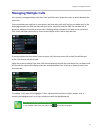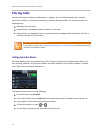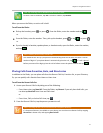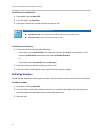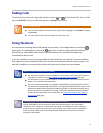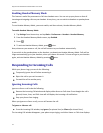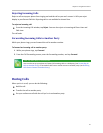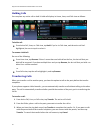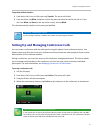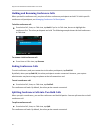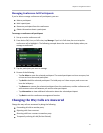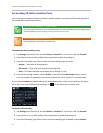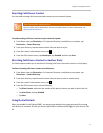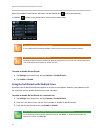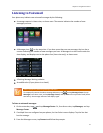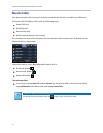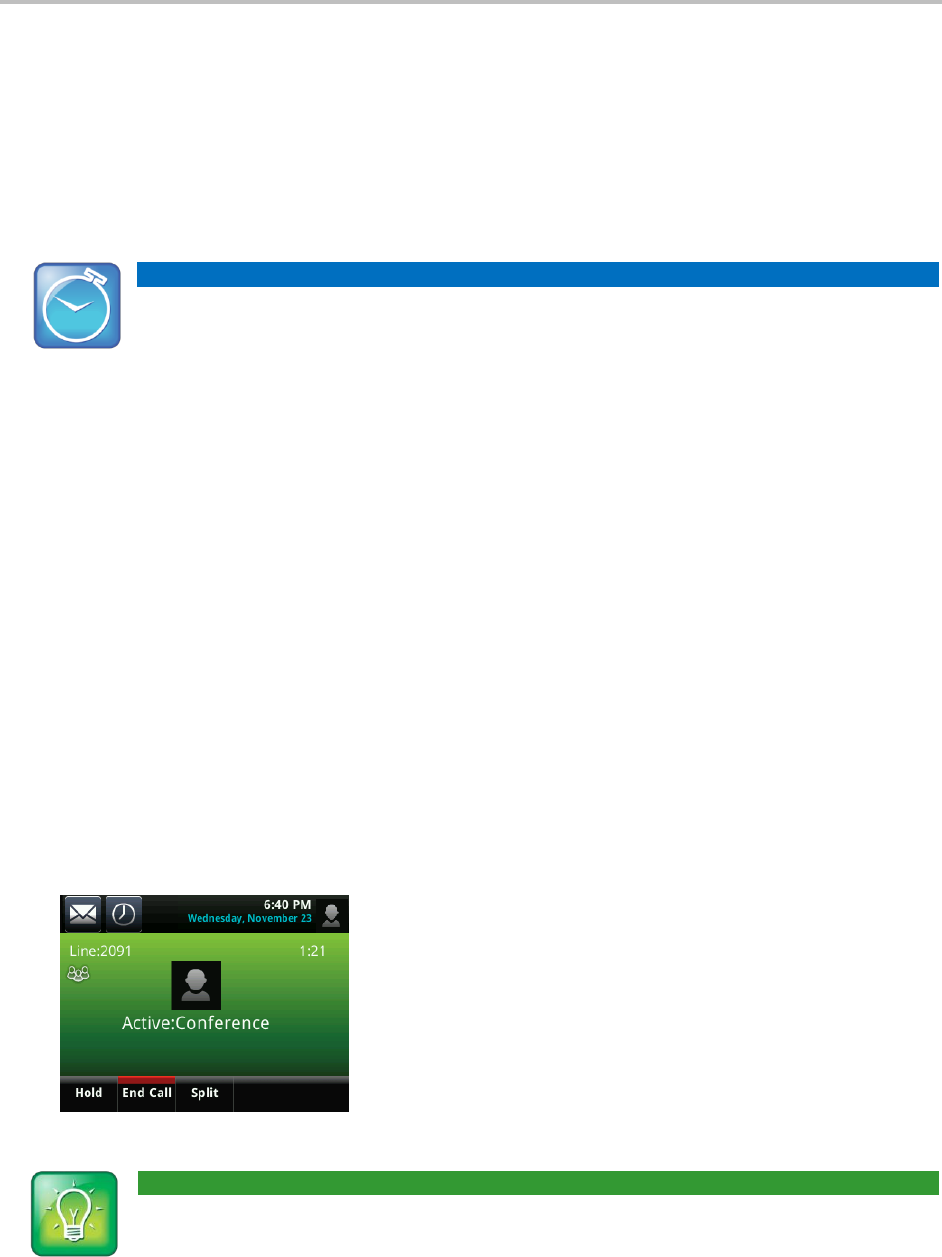
Chapter 2: Using Basic Features
27
To perform a blind transfer:
1 From Active Call, Lines, or Calls view, tap Transfer. The active call is held.
2 From the Dialer, tap Blind, and place a call to the party you want to transfer the call to. If you
don’t see Blind, tap More (at the top of the screen), and tap Blind.
The call automatically transfers to the party you specified.
Timesaver: Completing a Transfer
If you’re using a handset, complete the transfer by replacing the handset.
Setting Up and Managing Conference Calls
You can create a conference with two other parties using the phone’s local conference feature. Your
phone system may allow you to set up a conference with more than two other people; ask your system
administrator for the maximum number.
During a conference, you may have access to the conference management feature. This feature allows
you to manage each participant in the conference call. You can mute, hold, and remove individual
participants. For more information, see Managing Conference Call Participants.
To set up a conference call:
1 Call the first party.
2 From Active Call, Lines, or Calls view, tap Confrnc. The active call is held.
3 Using the Dialer, call the second party.
4 When the second party answers, tap Confrnc to join all parties in the conference, as shown next.
User Tip: How to Quickly Set Up a Conference
If your phone has an active call and one held call, either on the same or a different line, tap Join
from either Lines or Calls view to automatically create a conference call. The conference call takes
place on the line from which you handled the last active call.