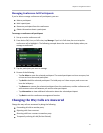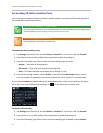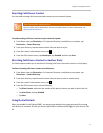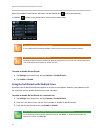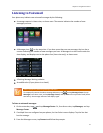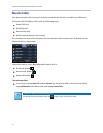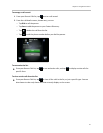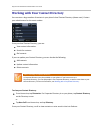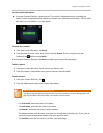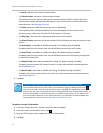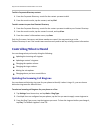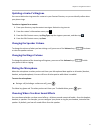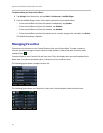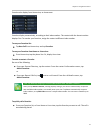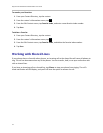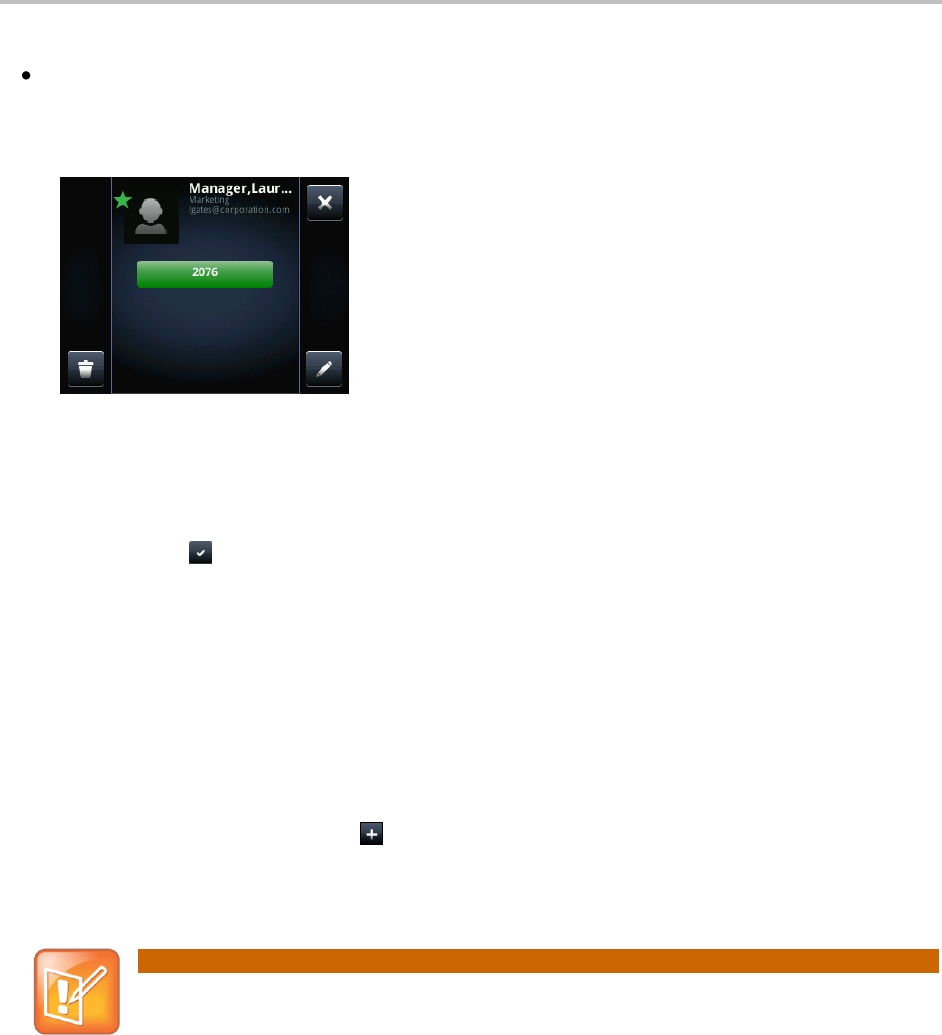
Chapter 2: Using Basic Features
37
To view contact information:
From your Contact Directory, tap the contact. The contact’s information screen, including the
contact’s name and phone number, displays (as shown next). Additional information—such as a job
title, label, or email address—may also display.
To search for a contact:
1 From your Contact Directory, tap Search.
2 From the Search screen, enter search criteria and tap Search. If you’re using the onscreen
keyboard, tap before you tap Search.
A list of search results is displayed. Tap Return to display your Contact Directory again.
To dial a contact:
1 From your Contact Directory, tap the contact you want to call.
2 From the contact’s information screen, tap the contact’s phone number.
To add a contact:
1 From your Contact Directory, tap .
2 From the Add Contact screen, enter contact information:
Note: Directory Fields are Administrator-Set.
Your phone may not display all contact fields. For more information, see your administrator. The
only required field is the Contact field—the contact’s phone number.
○ For First Name, enter the contact’s first name.
○ Tap Last Name, and enter the contact’s last name.
○ Tap Contact, and enter the contact’s phone number.
The phone number must be unique, and must not already exist in the directory. If you save an
entry with a non-unique phone number, the entry won’t be saved.
○ Tap Job Title, and enter the contact’s job title, such as Manager.