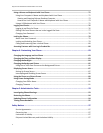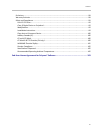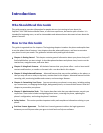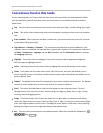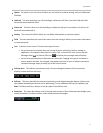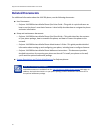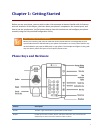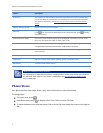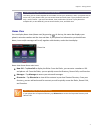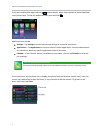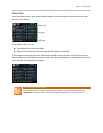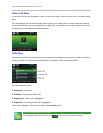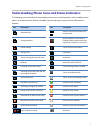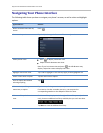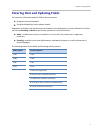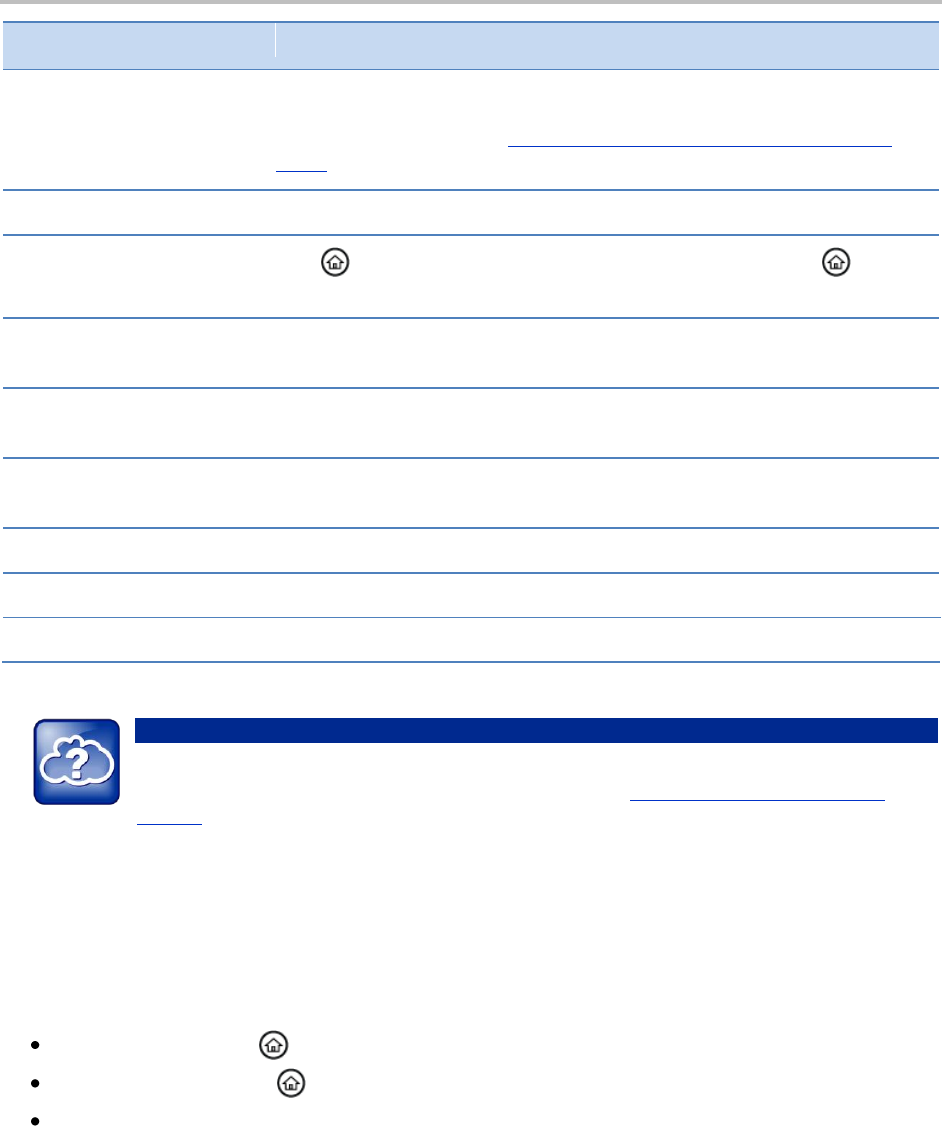
Polycom VVX 500 Business Media Phone User Guide
2
Feature
Description
Security slot
The connector on the left side of your phone that enables you to attach a laptop cable
lock to your phone so you can secure it to a desktop. For more information on locking
your phone to the desktop, see Security Slots on Polycom Phones (Technical Bulletin
64654).
Message Waiting Indicator
Flashes red to indicate new messages.
Home key
Press from any screen to display Home view. From Home view, press to display
other phone views.
Color touchscreen display
The screen is touch-sensitive. Tap to select and highlight screen items. To scroll, touch
the screen, and swipe your finger up, down, right, or left.
Headset key
Enables you to place and receive calls through a headset. The key glows green when an
analog headset is activated, and blue when a USB headset is activated.
Speakerphone key
Enables you to place and receive calls using the speakerphone. The key glows green
when activated.
Mute key
Mutes local audio during calls and conferences. The key glows red when activated.
Volume keys
Adjust the volume of the handset, headset, speaker, and phone’s ringer.
Microphone
Transmits sound to other phones.
Web Info: Additional Phone Hardware
For information on other phone hardware, including how to connect your phone to the network,
see the Quick Start Guide for your phone, available from the VVX 500 Business Media Phone
Support Web page.
Phone Views
Your phone has four main views: Home, Calls, Active Call, and Lines view (the default).
To change views:
For Home view, press .
From Home view, press to display either Lines, Calls, or Active Call view.
To switch between Lines view and either Calls or Active Call view, swipe the screen to the right or
left.