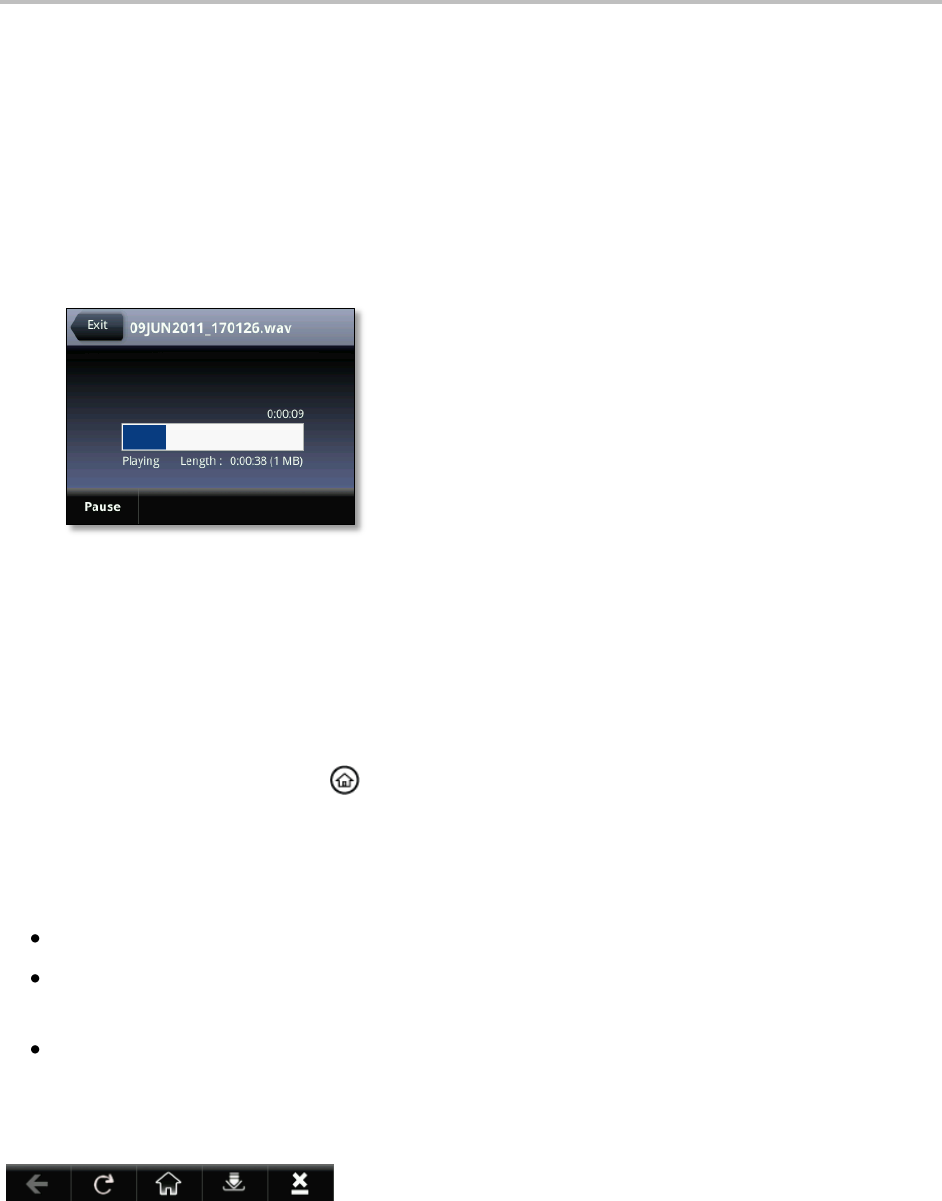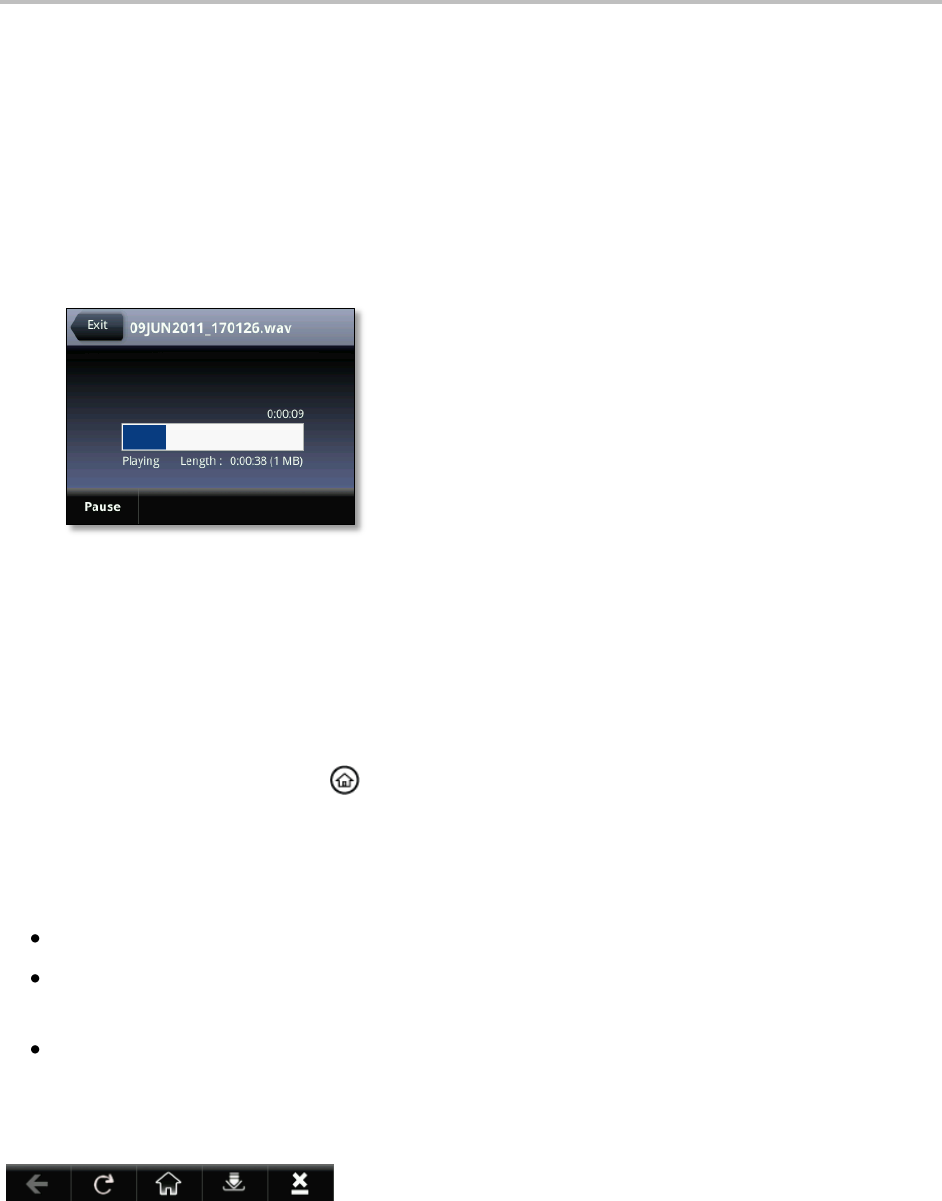
Polycom VVX 500 Business Media Phone User Guide
58
To play a recorded call:
1 Tap Settings from Home view, and tap Features > Removable Storage Media >
Browse Recordings.
2 From the Browse Recordings screen, tap the file you want to play, and tap Open.
3 Tap Play.
Playing displays on the screen. The position indicator—in hours, minutes, and seconds—above the
progress bar changes as the file plays in real time, as shown next.
While the recording plays, you can pause by tapping Pause. To resume playing, tap Resume. To
stop playing and return to the Browse Recordings screen, tap Exit.
Using the Browser
If your phone is idle, you may be able to view an Idle Browser as you navigate between Home and Lines
view. To see the Idle Browser, press from Home view. Swipe the screen to switch between the
Idle Browser and Lines view.
To view the Main Browser, tap Applications from Home view.
From the Main Browser, you can:
Tap hyperlinks to view more Web pages.
Tap a text box and enter information by using the dialpad keys on the phone console or the
editing icons.
Move around by swiping your finger up, down, right, or left. Scrolling indicators on the screen
indicate your position on the Web page. To stop a scrolling page, touch the screen.
Navigation and editing icons (shown next) display in a toolbar along the bottom of the Main Browser.