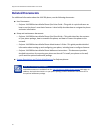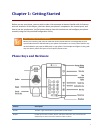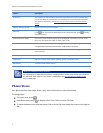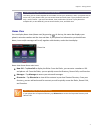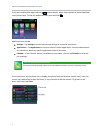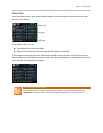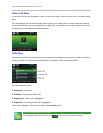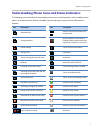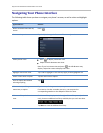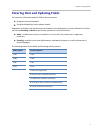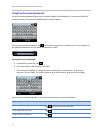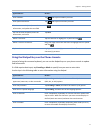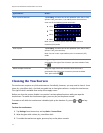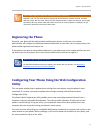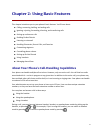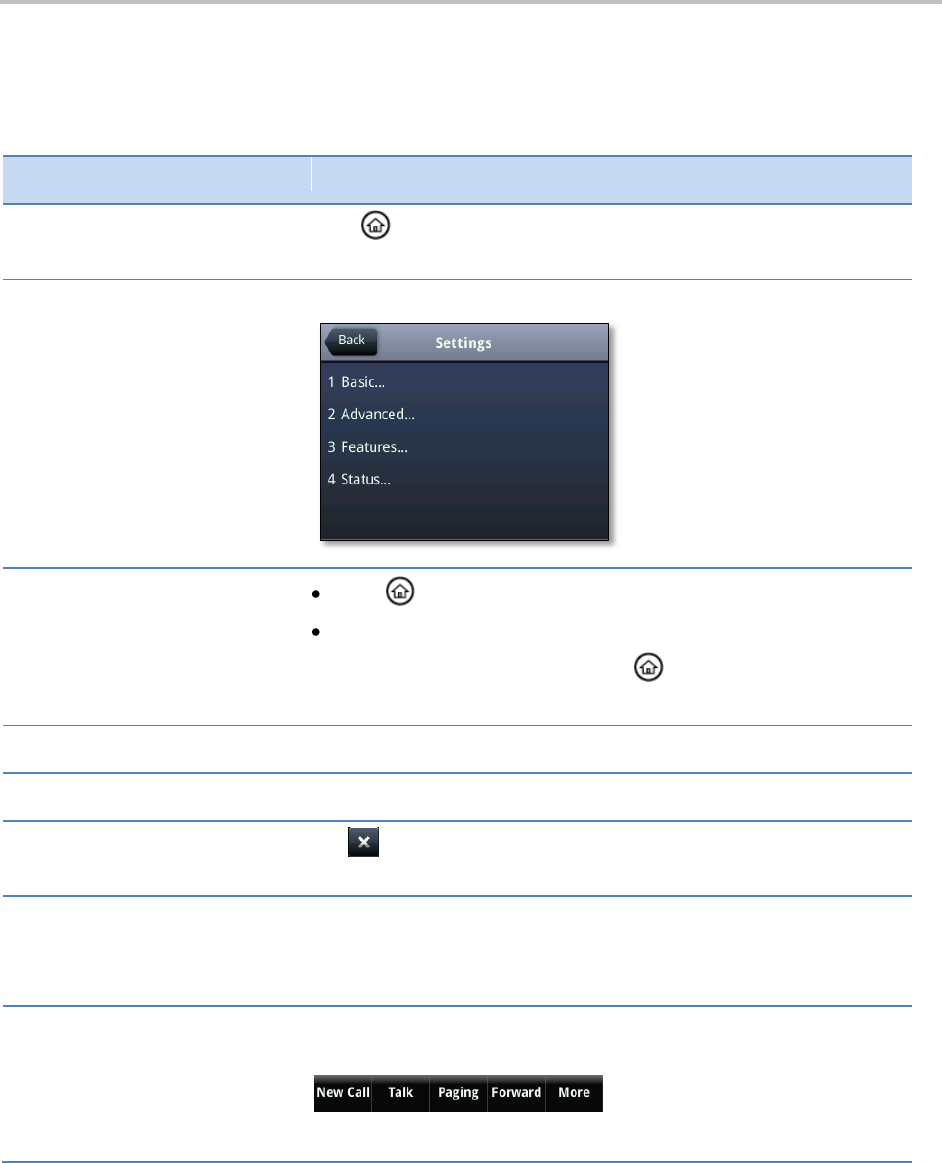
Polycom VVX 500 Business Media Phone User Guide
8
Navigating Your Phone Interface
The following table shows you how to navigate your phone’s screens, as well as select and highlight
options.
If you want to…
Do this…
Return to Home view from any
screen
Press .
Return to the previous screen
Tap Back (in the upper-left corner of the screen), as shown next.
Switch phone views
Press to display a different view.
Swipe to switch between two views.
Note: If you’re in Home view and press , the Idle Browser may
display. Swipe the screen to display Lines view.
Highlight calls in Calls view
Tap a call to highlight it. The soft keys apply to the highlighted call.
Select a menu item or option
Tap the menu item or option.
Close an option box without
selecting anything
Tap .
Select an icon, soft key,
menu item, or option
Tap the icon, soft key, menu item, or option.
If an item in a list has a number next to it, you can press the
corresponding number on the dialpad to select the item.
Select a soft key that’s not in
view
If a More soft key displays in the far-right of the soft key area (as shown
next), there are additional soft keys available, but you can’t see them.
Tap More to view the additional soft keys.