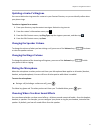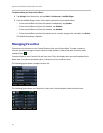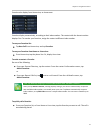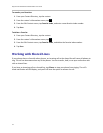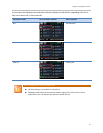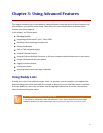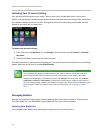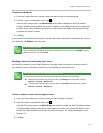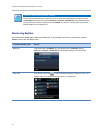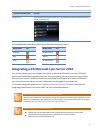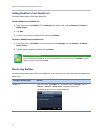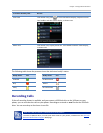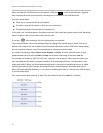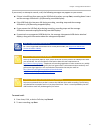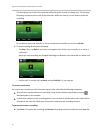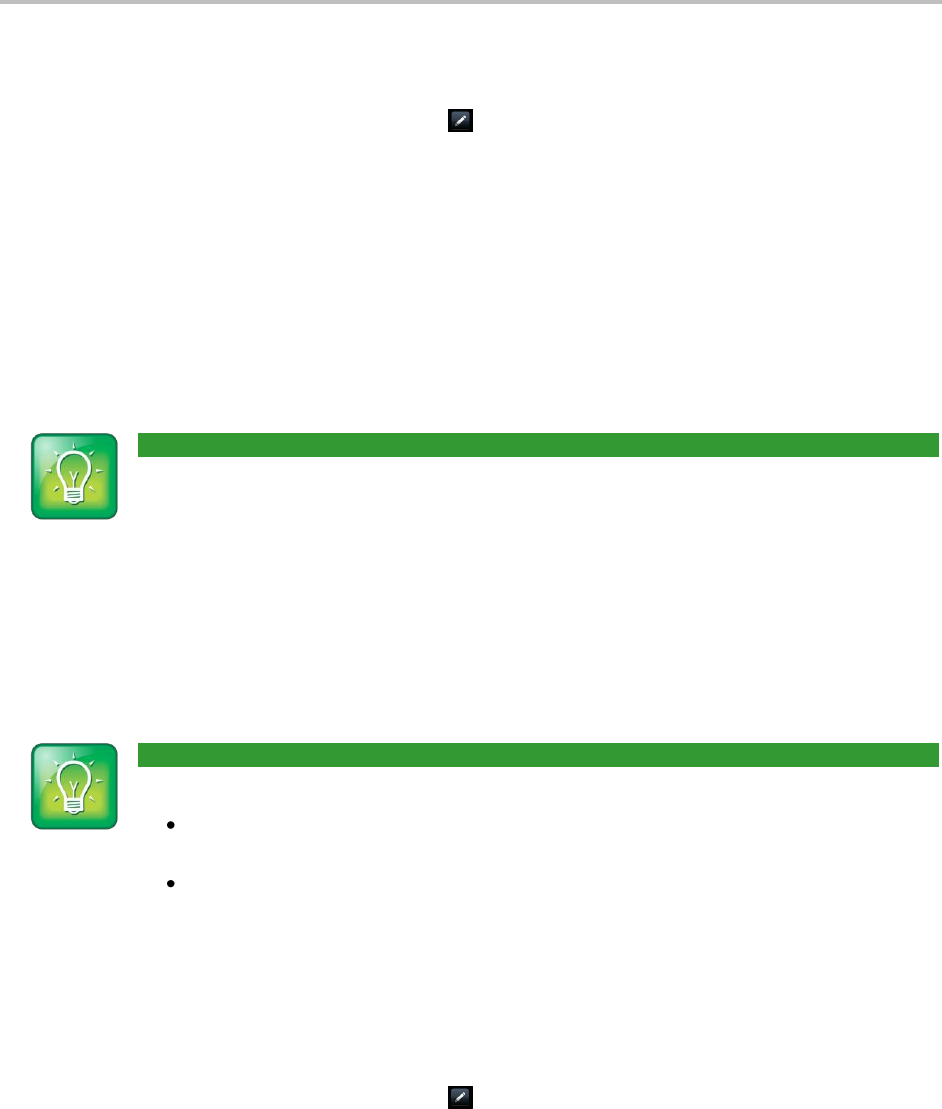
Chapter 3: Using Advanced Features
49
To update your Buddy list:
1 From your Contact Directory, tap the contact you want to start or stop monitoring.
2 From the contact’s information screen, tap .
From the Edit Contact screen, tap Watch Buddy, and enable or disable the field. The default
setting is Disabled. When enabled, the contact is added to your Buddy list so you can monitor the
contact’s status. When disabled, the contact is removed from your Buddy list. You won’t be able
to monitor the contact’s status.
3 Tap Save.
If you enabled the Watch Buddy setting for a contact, the contact will display in your Buddy list. To view
your Buddy list, tap Buddies from Lines view.
User Tip: Dialing Buddies
You can quickly dial a buddy by accessing your Buddy list. From Lines view, tap Buddies, tap the
buddy you want to call, and tap Dial.
Blocking Contacts from Viewing Your Status
You can block a contact in your Contact Directory if you don’t want the contact to view your status. If
you unblock a contact, the contact can add you to their Buddy list and monitor you.
User Tip: How to Access Your Blocked and Watcher Lists
To view a list of contacts that can and can’t monitor your status, do the following:
To display contacts that can view your status, tap Settings from Home view, and tap
Features > Presence > Watcher List.
To display contacts that can’t view your status, tap Settings from Home view, and tap
Features > Presence > Blocked List.
To block or unblock a contact from viewing your status:
1 From your Contact Directory, tap the contact you want to block or unblock.
2 From the contact’s information screen, tap .
From the Edit Contact screen, tap Block Buddy, and enable or disable the field. The default setting
is Disabled. When enabled, the contact cannot watch your status. The contact will display in your
Blocked List. When disabled, the contact can watch your status. The contact will display in your
Watcher List.
3 Tap Save.