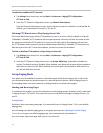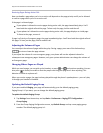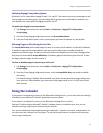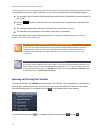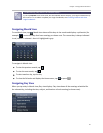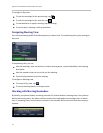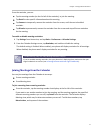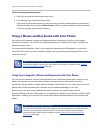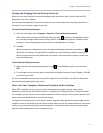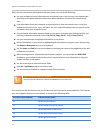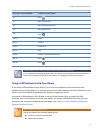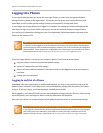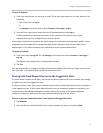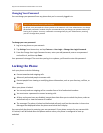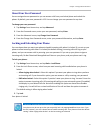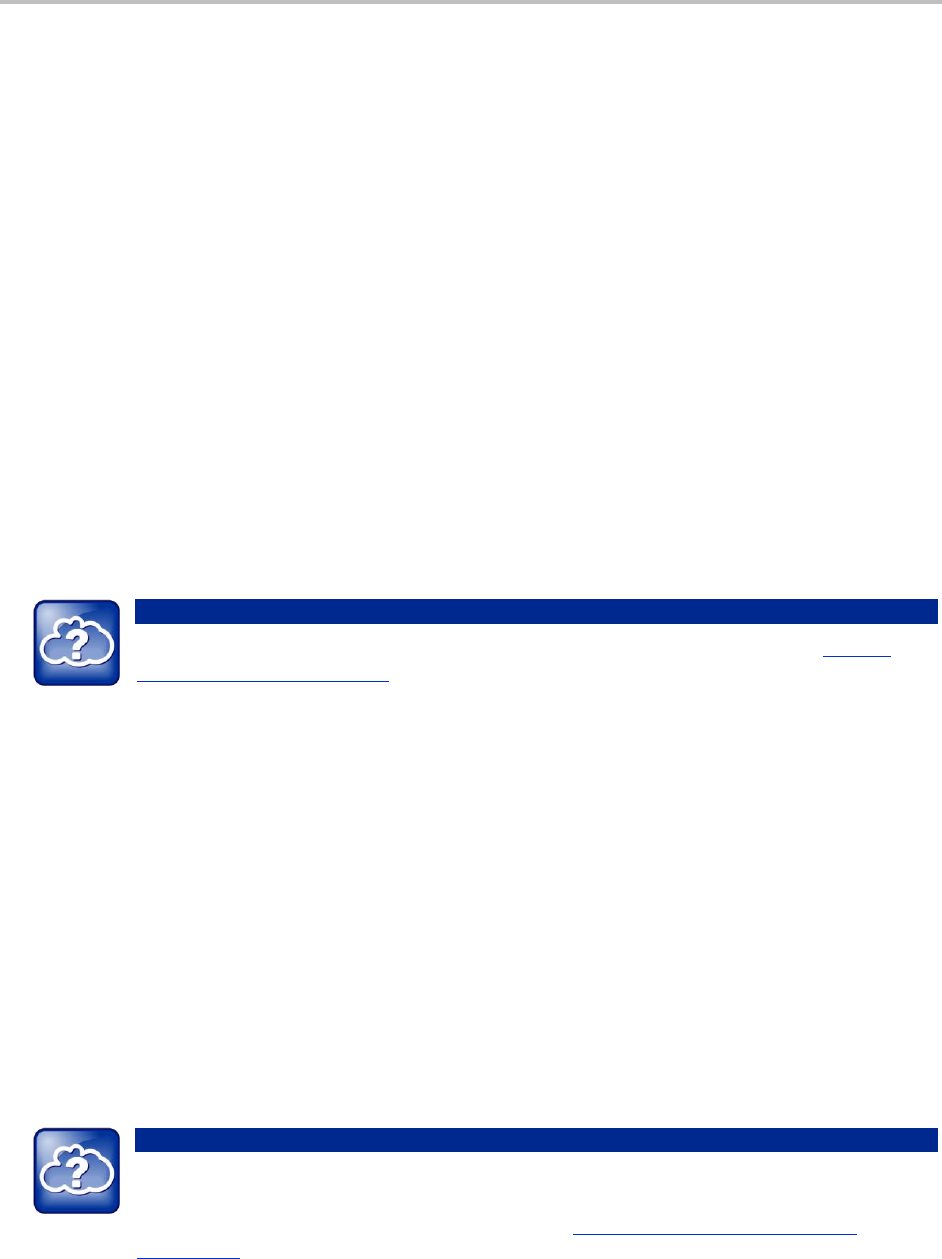
Polycom VVX 500 Business Media Phone User Guide
72
To join a meeting from Meeting view:
1 From Day view, tap the meeting you want to join.
2 From Meeting view, tap the meeting number.
If you want to use another number to join the meeting, and the meeting organizer has specified
alternate numbers you can call, tap More Actions. A list of numbers that you can dial is displayed.
To join the meeting, tap one of the numbers.
Using a Mouse and Keyboard with Your Phone
You can use your computer’s mouse and keyboard to enter information, select keys, and navigate
screens on your phone. You can also use a USB keyboard that you attach to your phone’s USB port to
perform the same tasks.
You can have both keyboards—that is, your computer keyboard and a USB keyboard—set up at the
same time. Then, when you have to perform a phone task, you can choose the keyboard that is most
convenient for you.
Web Info: Where is the USB Port on My Phone?
To locate the USB port, see the Quick Start Guide for your phone, available from the VVX 500
Business Media Phone Support Web page.
Using Your Computer’s Mouse and Keyboard with Your Phone
You can use your computer’s mouse and keyboard to enter information and navigate screens on your
phone. For example, you can enter phone numbers, contact directory information, and select
touchscreen objects without using the phone’s keypad or touchscreen. You can easily move the mouse
pointer back and forth between your computer and your phone depending on your task.
Before you can use your mouse and keyboard with your phone, you need to make sure the
Polycom Desktop Connector (PDC) application is installed and running on your computer. While the PDC
application is running, you can move your mouse pointer back and forth between your computer and
phone.
Web Info: Detailed Information About PDC
For more information about using your computer’s mouse and keyboard to navigate and enter
information on your phone, see Extend Your PC to Your Phone with the Polycom Desktop
Connector (Feature Profile 52855), available from the Feature Descriptions and Technical
Notifications Web page.