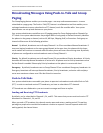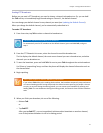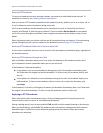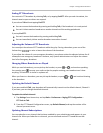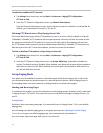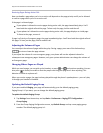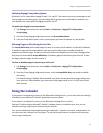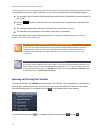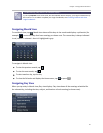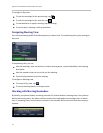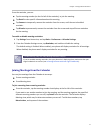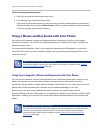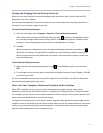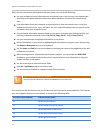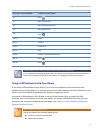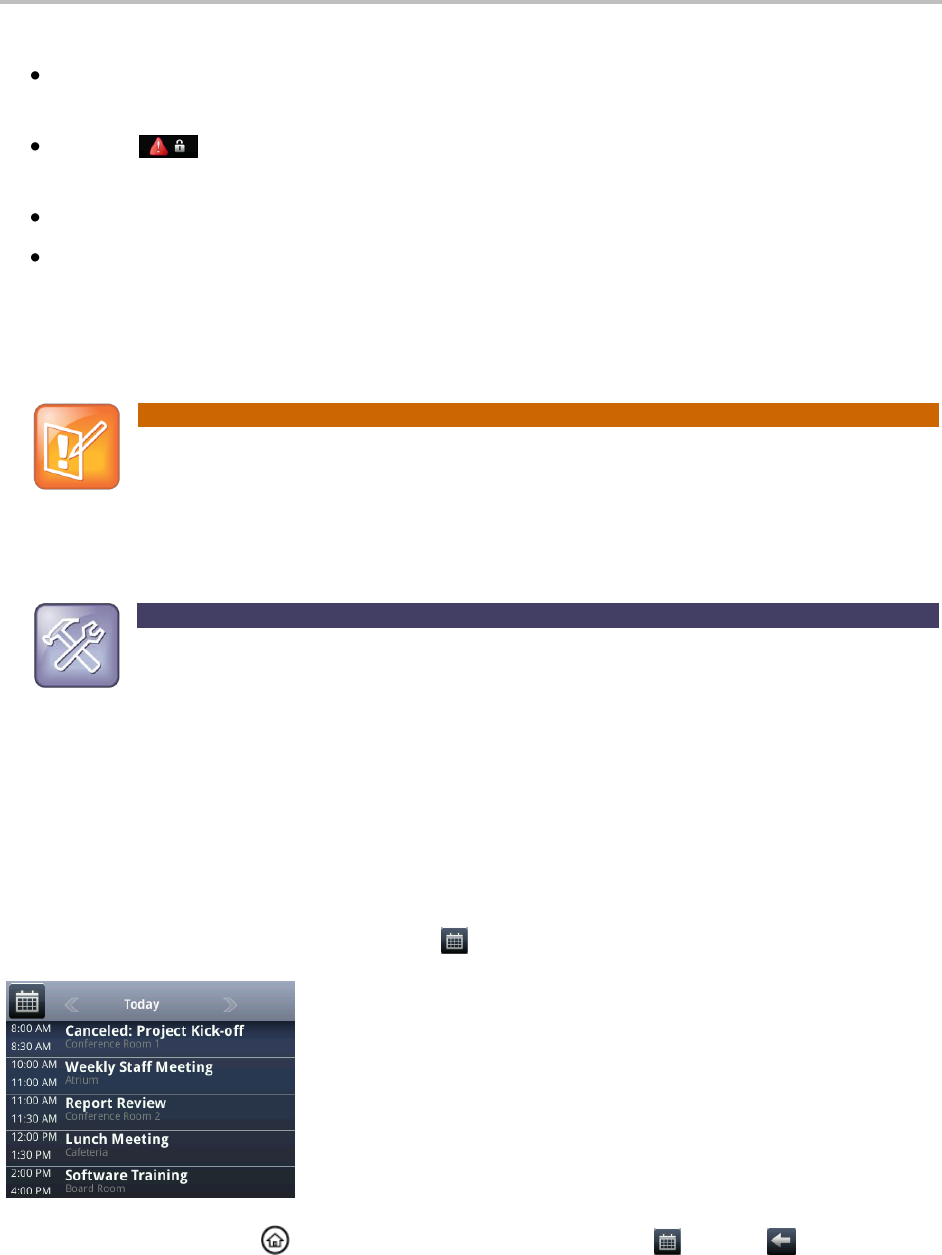
Polycom VVX 500 Business Media Phone User Guide
68
If your phone has incorrect Login Credentials, or you need to re-submit them, the following happens:
The message Login Credentials have failed/Please update them if information is correct displays on
the screen.
An icon, , displays under the time in the status bar to warn you that your credentials have
failed.
The message Invalid login credentials scrolls under the time in the status bar.
The Calendar icon that displays on the Home screen won’t be available.
To learn more about your Login Credentials and how to re-submit or update them, see Accessing
Features with Your Login Credentials.
Note: Accessing the Calendar When the User Login Feature is Enabled
If you log in to a phone that has the User Login feature enabled, and then want to access the
Calendar, you’ll need to re-enter your login credentials so that the Calendar will work. For
information about entering your login credentials, see Accessing Features with Your Login
Credentials.
Troubleshooting: Why Doesn’t the Calendar Display Anymore?
If you don’t see the Calendar icon in Home view, or you’re not receiving meeting reminders, your
phone may not be connected to the Microsoft Exchange Server. To re-connect to the server and
use the Calendar feature again, tap Settings from Home view, and tap Features > Calendar. From
the Calendar screen, tap Connect to the server.
Opening and Closing the Calendar
To open the calendar, tap Calendar from Home view. The Calendar’s Day view displays (as shown next),
showing your meetings for the day. From Day view, you can access additional Calendar views: Month
View and Meeting view. To see Month view, tap . To see Meeting view, tap a meeting.
To close the Calendar, press . Or, navigate to Month view by tapping , and tap .