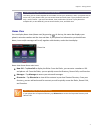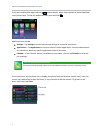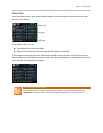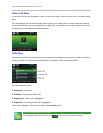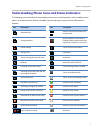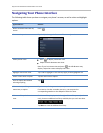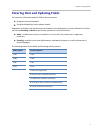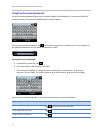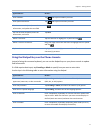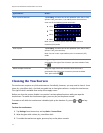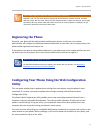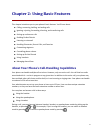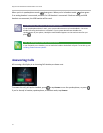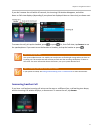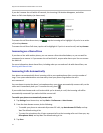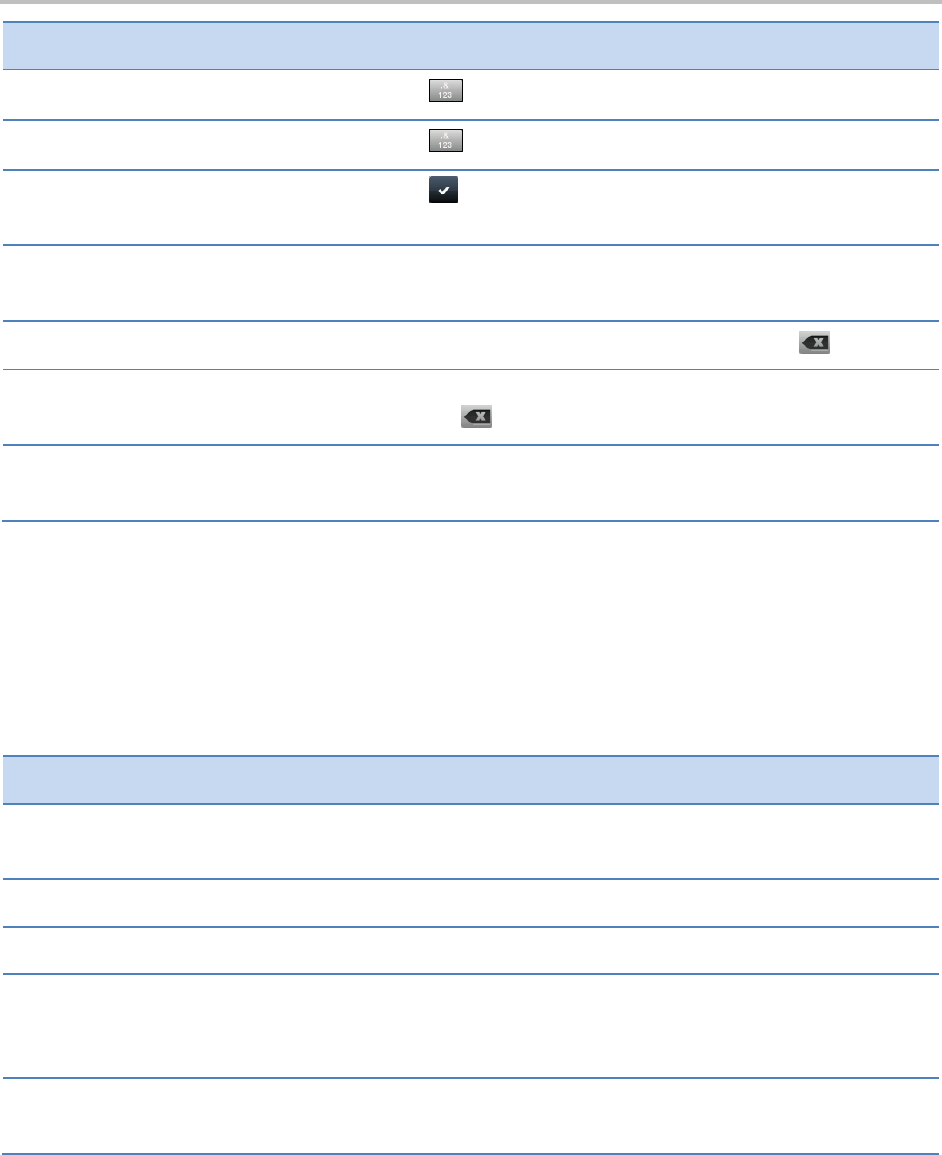
Chapter 1: Getting Started
11
If you want to…
Do this…
Enter numbers
Tap , and tap the numbers you want.
Enter special characters
Tap , and tap the characters you want.
Exit the onscreen keyboard, enter the
information, and update the next field
Tap .
Exit the onscreen keyboard, enter the
information, and save it
Tap Save.
Delete a character
Tap the character to highlight it in yellow and tap .
Delete a series of characters
Drag your finger across the characters to highlight them in yellow
and tap .
Replace characters
Highlight the character(s) you want to delete. Then, enter the
character(s) you want.
Using the Dialpad Keys on the Phone Console
Instead of using the onscreen keyboard, you can use the dialpad keys on your phone console to update
field information.
If a field requires data input, tap Encoding or Mode to specify how you want to enter data.
Use the tips in the following table to enter information using the dialpad.
If you want to…
Do this…
Enter numbers, or characters in
uppercase, lowercase, or title case mode
Tap Encoding or Mode, and select one of the alphabetic
(ABC, abc, or Abc) options.
Enter only numbers
Tap Encoding or Mode, and select the numeric (123) option.
Enter text in a special language
Tap Encoding, and select one of the language options.
Enter a character
Press a dialpad key repeatedly to view the character options and
stop to select. When the character you want to enter displays in
the field, wait one second, and enter the next character.
Enter a number
Press a dialpad key repeatedly (depending what mode you’re in)
to enter the number that displays on that key.