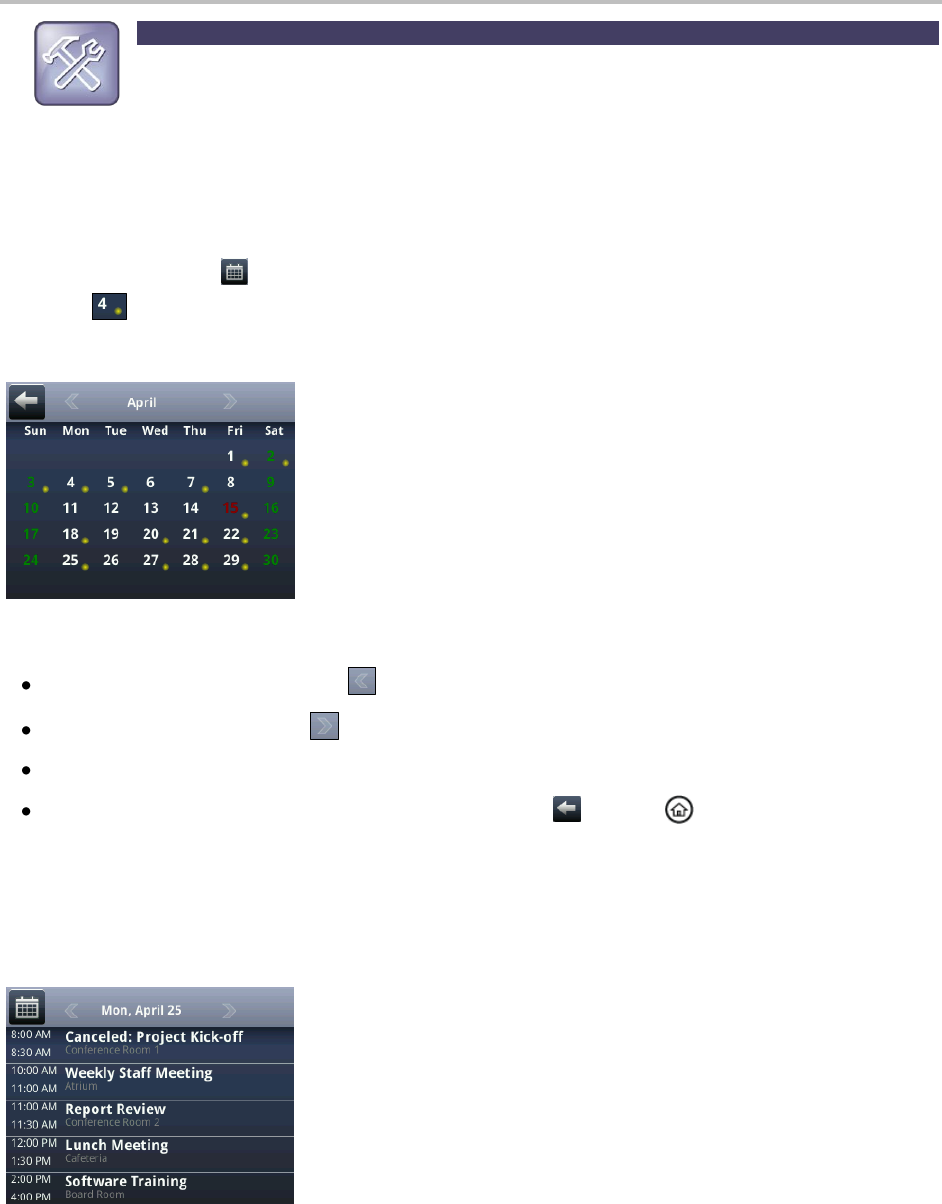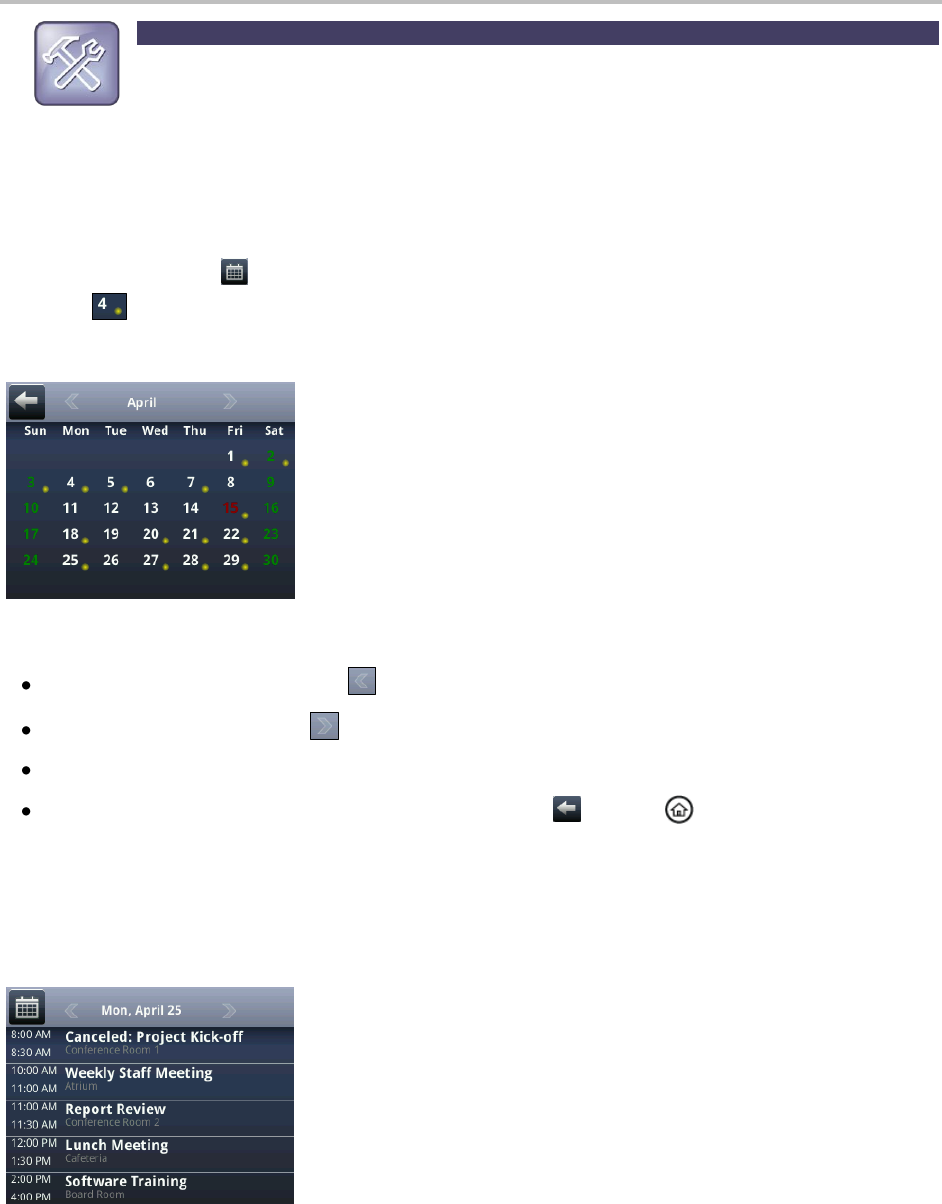
Chapter 3: Using Advanced Features
69
Troubleshooting: Why Doesn’t the Calendar Display?
If you tap Calendar from Home view, but the Calendar doesn’t display, your Login Credentials may
be incorrect. To re-submit or update your Login Credentials, see Accessing Features with Your
Login Credentials.
Navigating Month View
To see Month view, tap . Month view shows all the days in the month and displays a yellow dot (for
example, ) next to the days that have meetings, as shown next. The current day is always indicated
in red, unless it’s selected—then it’s highlighted in grey.
To navigate in Month view:
To view the previous month, tap .
To view the next month, tap .
To select another day, tap the day.
To close the Calendar and display the Home screen, tap or press .
Navigating Day View
When you tap a day in Month view, Day view displays. Day view shows all the meetings scheduled for
the selected day, including the time, subject, and location of each meeting (as shown next).