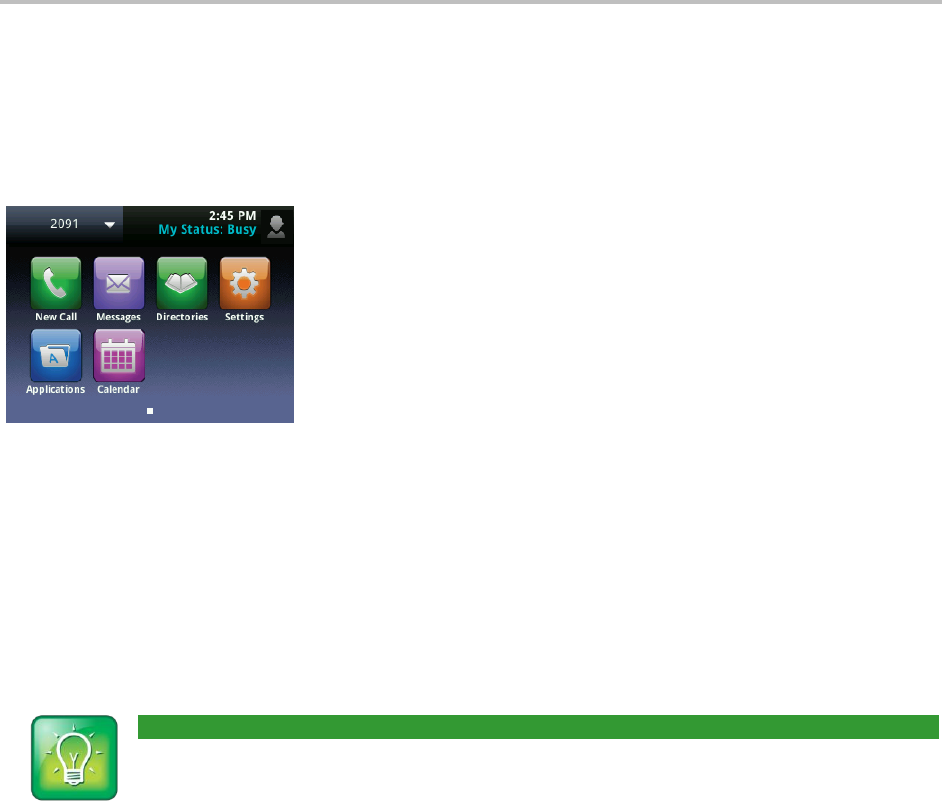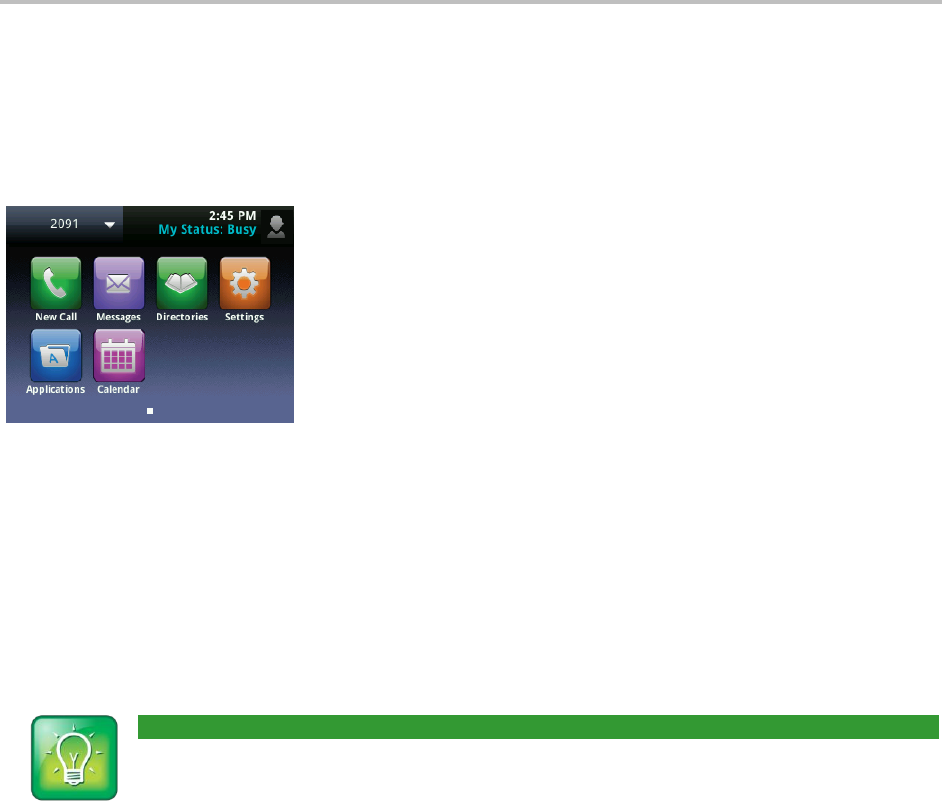
Polycom VVX 500 Business Media Phone User Guide
48
Updating Your Presence Setting
Your presence setting indicates your status—either online, busy, be right back, away, out to lunch,
offline, or do not disturb. Update your presence setting so that other users can monitor your status from
their phones. When you select a presence setting other than online, the setting scrolls under the time
display on the status bar, as shown next.
To update your presence setting:
1 From Lines view, tap My Status. Or, tap Settings from Home view, and tap Features > Presence >
My Status.
2 From the My Status screen, tap the status you want.
The status you select is sent to phones watching you. Presence information will also be sent to watching
phones when you go off-hook or enable Do Not Disturb.
User Tip: How to Automatically Change Your Status When Your Phone is Idle
You can enable your phone to automatically set your status to Away if your phone is idle for a
certain length of time. After you touch the screen or press a key on your phone, your status
changes to Available again. To enable this feature, tap Settings from Home view, and tap Basic >
Preferences > Presence > Idle Timeout. From the Idle Timeout screen, enable an office hours or
off hours timeout period, and enter the number of minutes your phone should be idle before your
status changes to Away. For steps on how to set your office hours, see Changing Your Office
Hours.
Managing Buddies
Manage your buddies by selecting the contacts whose presence you want to monitor. These contacts
form your Buddy list. You add buddies to your Buddy list from your Contact Directory.
Updating Your Buddy List
You can update your Buddy list by updating the contacts in your Contact Directory.