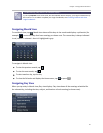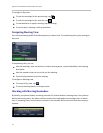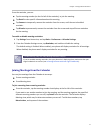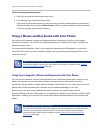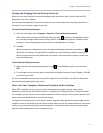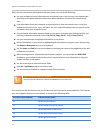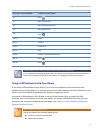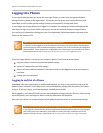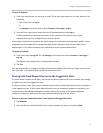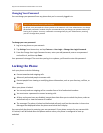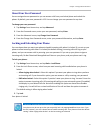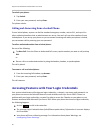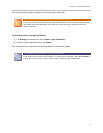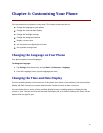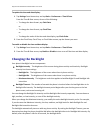Chapter 3: Using Advanced Features
77
To log in to a phone:
1 If the User Login screen is in view, go to step 2. If the User Login screen isn’t in view, do one of the
following:
○ From Lines view, tap Log in.
or
○ Tap Settings from Home view, and tap Features > User Login > Log in.
2 From the User Login screen, enter your user ID and password, and tap Log in.
Default passwords are preset at the factory to the numerals 123. However, your system
administrator may have changed this for security reasons.
If your login credentials are accepted, the phone updates to display your personal phone profile. If your
credentials are not accepted, the message User login failed is displayed, and the User Login screen
displays again. If you need to confirm your credentials, ask your system administrator.
To log out of a phone:
1 From Lines view, tap Log out. Or, tap Settings from Home view, and tap Features > User Login >
Log out.
The Logout screen displays with a confirmation message.
3 Tap Yes.
Your personal profile is no longer accessible, and the phone displays either the User Login screen for the
next user login, or the default phone profile for anonymous users.
Placing Calls from Phones that are in the Logged-Out State
If a phone doesn’t require a user login, you can use the phone to place calls to any number, even though
the phone may be in the logged-out state.
If a phone requires a user login, you may be able to place calls to authorized numbers when the phone is
in the logged-out state. If your system administrator has set up emergency numbers on the phone, you
can place calls to the standard emergency number, such as 911, and up to five other authorized
numbers. You won’t be able to call any other numbers until you log in to the phone.
To place a call to an authorized number from a phone in the logged-out state:
1 Tap New Call.
2 From the Place an Authorized Call screen, tap the number you want to call, and tap Dial.