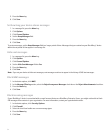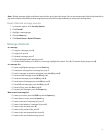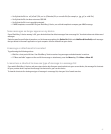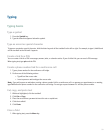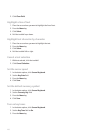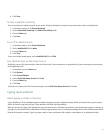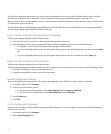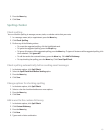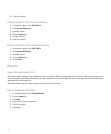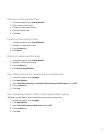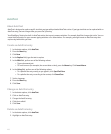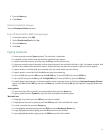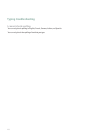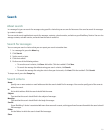SureType technology does not recognize, you can use the list that appears on the screen to build the word letter by letter. SureType
technology is designed to "learn" new words or letter combinations that you type and add them to your custom word list.
When you use the multi-tap input method, you press a letter key once to type the first letter on a key and twice to type the second letter,
if a second letter appears on the key.
SureType technology is the default typing input method for most fields. Multi-tap is the default for phone number and password fields.
You can set your typing input method for all fields to multi-tap.
Type in Arabic or Russian using SureType technology
Verify that your keyboard displays Arabic or Russian letters.
1. Press the letter key for each letter in a word until you have typed the entire word.
2. If your BlackBerry® device does not recognize the word that you have typed, perform one of the following actions:
• To highlight an item in the list that appears when you type, roll the trackball.
• To select a highlighted item from the list that appears when you type and continue typing the same word, press the Enter
key.
• To select a highlighted item from the list that appears when you type and start a new word, press the Space key.
Type in Arabic or Russian using multi-tap
Verify that your keyboard displays Arabic or Russian letters.
If you have set your typing input method to multi-tap or you are typing a phone number or password, perform one of the following actions:
• To type the first letter on a key, press the letter key once.
• To type the second letter on a key, press the letter key twice.
Switch typing input methods
You can only switch typing input methods if the typing input language for your BlackBerry® device is Arabic or Russian.
1. In the device options, click Language.
2. Perform one of the following actions:
• To use the multi-tap input method, set the Input Language field to <Language> Multitap.
• To use the SureType® input method, set the Input Language field to <Language>.
3. Press the Menu key.
4. Click Save.
Set the typing input language
Verify that your BlackBerry® Device Software supports multiple languages. For more information, contact your system administrator or
wireless service provider.
1. In the device options, click Language.
2. Set the Input Language field.
102