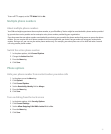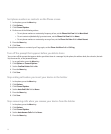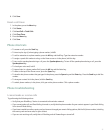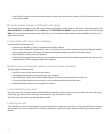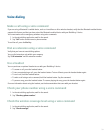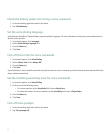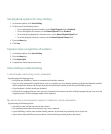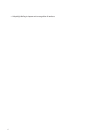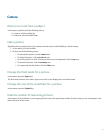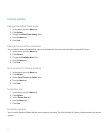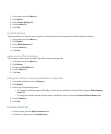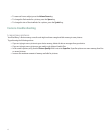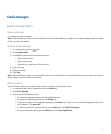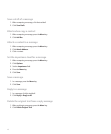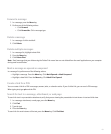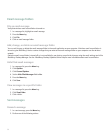Camera
Zoom in to or out from a subject
In the camera, perform one of the following actions:
• To zoom in, roll the trackball up.
• To zoom out, roll the trackball down.
Take a picture
By default, when you take a picture, the camera saves the picture to the BlackBerry® device memory.
1. In the camera, click the trackball.
2. Perform one of the following actions:
• To take another picture, click the camera icon.
• To delete the picture, click the trash can icon.
• To set the picture as a caller ID picture or Home screen background, click the crop icon.
• To forward the picture, click the envelope icon.
• To rename and save the picture, click the folder icon.
Change the flash mode for a picture
In the camera, press the Space key.
The flash mode indicator in the lower-right corner of the screen displays the current flash mode.
Change the size of the viewfinder for a picture
In the camera, press the Symbol key.
View the number of remaining pictures
In the camera, if the viewfinder is not occupying the full screen, the approximate number of pictures that you can save appears in the
lower-left corner of the screen.
43