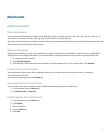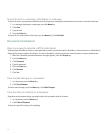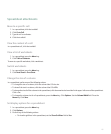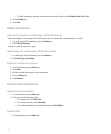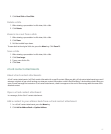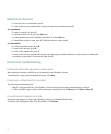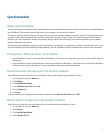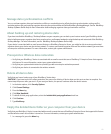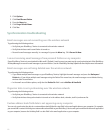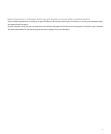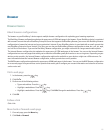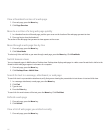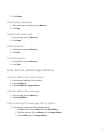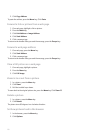Manage data synchronization conflicts
You can set how organizer data synchronization conflicts are resolved by turning off wireless data synchronization, setting conflict
resolution options and synchronizing organizer data using the synchronization tool of the BlackBerry Desktop Manager. See the BlackBerry
Desktop Software Online Help for more information about managing organizer data synchronization conflicts.
About backing up and restoring device data
If you have installed the BlackBerry® Desktop Software on your computer, you can back up and restore most of your BlackBerry device
data, including messages, organizer data, fonts, saved searches, and browser bookmarks using the backup and restore tool of the BlackBerry
Desktop Manager. For more information, see the BlackBerry Desktop Software Online Help.
If your device is associated with an email account that uses a BlackBerry Enterprise Server, you might be able to restore synchronized
organizer data to your device over the wireless network. To restore synchronized organizer data over the wireless network, you must have
an enterprise activation password. For more information, contact your system administrator.
Prerequisites: Wireless data restoration
• Verify that your BlackBerry® device is associated with an email account that uses a BlackBerry® Enterprise Server that supports
this feature. For more information, contact your system administrator.
• Verify that your system administrator has provided you with an enterprise activation password.
• Verify that your device is connected to the wireless network.
Delete all device data
Verify that you have a backup copy of your BlackBerry® device data.
CAUTION: If you have turned on content protection, the process for deleting all device data can take up to an hour to complete. You
cannot stop the process after you start it. If you reset your device, the process continues after the device restarts.
1. In the device options, click Security Options.
2. Click General Settings.
3. Press the Menu key.
4. Click Wipe Handheld.
5. To delete all third-party applications, select the Include third-party applications check box.
6. Click Continue.
7. Type blackberry.
Empty the deleted items folder on your computer from your device
Verify that your BlackBerry® device is associated with an email account that uses a BlackBerry Enterprise Server that supports this feature
and that wireless email reconciliation is turned on. For more information, contact your system administrator.
1. In a message list, press the Menu key.
121