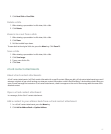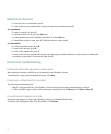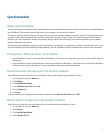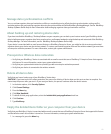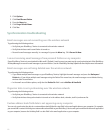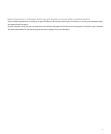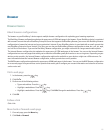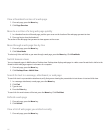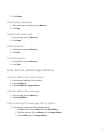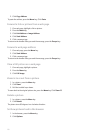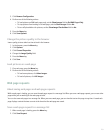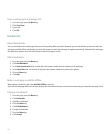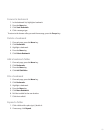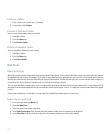Browser
Browser basics
About browser configurations
The browser on your BlackBerry® device supports multiple browser configurations for optimizing your browsing experience.
The BlackBerry Browser configuration optimizes the appearance of HTML web pages in the browser. If your BlackBerry device is associated
with an email account that uses a BlackBerry Enterprise Server that supports the BlackBerry Browser, you can use the BlackBerry Browser
configuration to browse the Internet and your organization's intranet. If your BlackBerry device is associated with an email account that
uses BlackBerry Enterprise Server Version 4.1 or later, you can also use the BlackBerry Browser configuration to view .doc, .pdf, .txt, .wpd,
and .xls files in the browser. If you use the BlackBerry Browser configuration, you might not be able to change some browser options.
The Internet Browser configuration also optimizes the appearance of HTML web pages in the browser. You can use the Internet Browser
configuration to access web pages that enable you to subscribe to BlackBerry web push services or access ring tones. Depending on your
wireless service provider, the Internet Browser configuration might not be available on your device or might use a different name. For
more information about the Internet Browser configuration, contact your wireless service provider.
The WAP Browser configuration optimizes the appearance of WML web pages in the browser. You can use the WAP Browser configuration
to access web pages from your wireless service provider that enable you to configure your account information and subscribe to services
such as voice mail.
Visit a web page
1.
In the browser, press the
key.
2. Click Go To.
3. Perform one of the following actions:
•
Type a web address. Press the key.
•
Highlight a web address. Press the key.
•
Highlight a web address. Press the key. Click Edit. Change the web address. Press the key.
4. Click OK.
Follow a link
Click a link.
Move back or forward a web page
1. On a web page, press the Menu key.
2. Click Back or Forward.
125