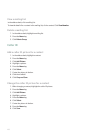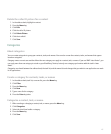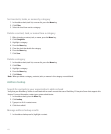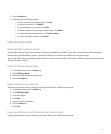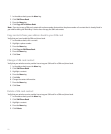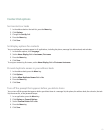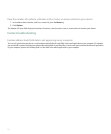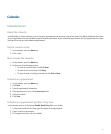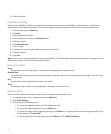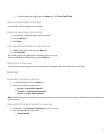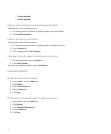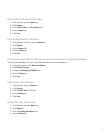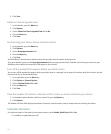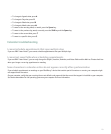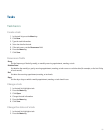4. Click the trackball.
Schedule a meeting
Verify that your BlackBerry® device is associated with an email account that uses the BlackBerry® Internet Service or a BlackBerry®
Enterprise Server that supports this feature. For more information, contact your wireless service provider or system administrator.
1. In the calendar, press the Menu key.
2. Click New.
3. Type the meeting information.
4. If the meeting recurs, change the Recurrence field.
5. Click the trackball.
6. Click Invite Attendee.
7. Click a contact.
8. To add another contact to your meeting, repeat steps 5 through 7.
9. Click the trackball.
10. Click Save.
Note: If your device is associated with more than one email address, in the Send Meeting Request Using field, you can change the email
address that you want to use to send the meeting invitation.
Recurrence fields
Every:
Set the frequency of the daily, weekly, or monthly recurring appointment, meeting, or task.
Relative Date:
Set whether the monthly or yearly recurring appointment, meeting, or task recurs on a relative date (for example, on the last Friday
of each month).
End:
Set when the recurring appointment, meeting, or task ends.
Days:
Set the day or days on which a weekly appointment, meeting, or task should recur.
Check spelling
You can check the spelling in messages, memos, tasks, or calendar entries that you create.
1. In a message, memo, task, or appointment, press the Menu key.
2. Click Check Spelling.
3. Perform any of the following actions:
• To accept the suggested spelling, click the highlighted word.
• To ignore the suggested spelling, press the Escape key.
• To ignore all instances of the suggested spelling, press the Menu key. To ignore all instances of the suggested spelling, click
the trackwheel. Click Ignore All.
• To add the word to the custom dictionary, press the Menu key. Click Add To Dictionary.
174