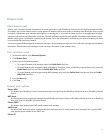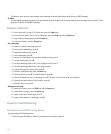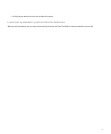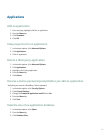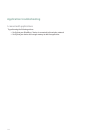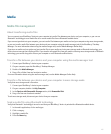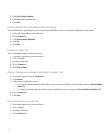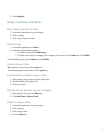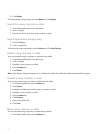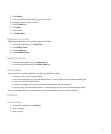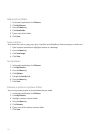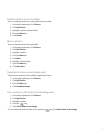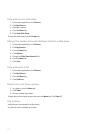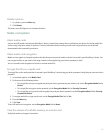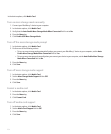5. Click Properties.
Songs, ring tones, and videos
Play a song, ring tone, or video
1. In the media application, click a media type.
2. Click a category.
3. Click a song, ring tone, or video.
Shuffle songs
1. In the media application, click Music.
2. Perform one of the following actions:
• To shuffle all songs, click Shuffle Songs.
• To shuffle all the songs in a category, click a category. Click a song. Press the Menu key. Click Shuffle.
To stop shuffling songs, press the Menu key. Click Shuffle.
Pause a song or video
When playing a song or video, click the play icon.
To resume playing the song or video, click the pause icon.
Fast-forward or rewind a song or video
1. When playing a song or video, click the progress bar.
2. Roll the trackball to the right or left.
3. Click the trackball.
Play the next or previous song in a category
1. When playing a song, press the Menu key.
2. Click Next Track or Previous Track.
Repeat a song or video
1. In the media application, click a media type.
2. Click a category.
3. Click a song or video.
4. Press the Menu key.
147