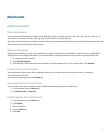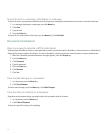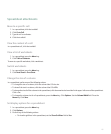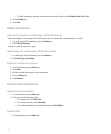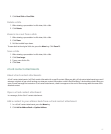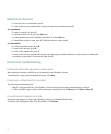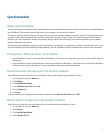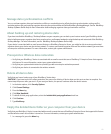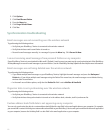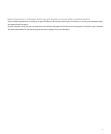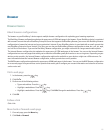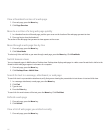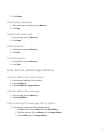5. Press the Menu key.
6. Click Save.
It takes a short period of time for messages to be deleted over the wireless network.
To delete messages on your device only, set the Delete On field to Handheld.
Prerequisites: Wireless data synchronization
• Verify that you have synchronized your organizer data using the synchronization tool of the BlackBerry® Desktop Manager. For
more information, see the BlackBerry® Desktop Software Online Help.
• Verify that your BlackBerry® device is associated with an email account that uses a BlackBerry® Enterprise Server that supports
this feature. For more information, contact your system administrator.
Synchronize organizer data over the wireless network
1. In the address book, calendar, task list, or memo list , press the Menu key.
2. Click Options.
3. Set the Wireless Synchronization field to Yes.
4. Press the Menu key.
5. Click Save.
To stop synchronizing organizer data over the wireless network, set the Wireless Synchronization field to No.
About synchronization conflicts
A synchronization conflict occurs when you change the same email message or organizer data item on your BlackBerry® device and in
the email application on your computer.
If you reconcile your email messages using wireless email reconciliation, on your device, you can set whether the email messages on your
device or the email messages on your computer take precedence when an email reconciliation conflict occurs.
If you synchronize your organizer data using wireless data synchronization, the organizer data on your computer takes precedence over
the organizer data on your device when a data synchronization conflict occurs.
Manage email reconciliation conflicts
Set the On Conflicts option for each email address that is associated with your BlackBerry® device.
1. In a message list, press the Menu key.
2. Click Options.
3. Click Email Reconciliation.
4. Set the On Conflicts field.
5. Press the Menu key.
6. Click Save.
120