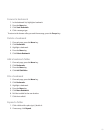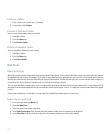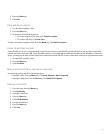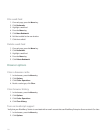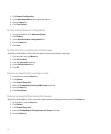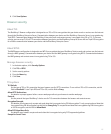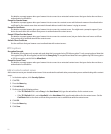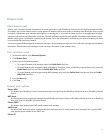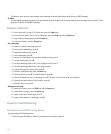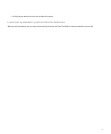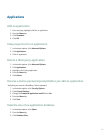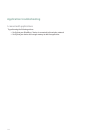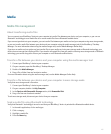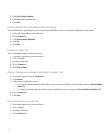Browser push
About browser push
Browser push is designed to push information from a web application to your BlackBerry® device as the information becomes available.
For example, you can use browser push to receive updates for weather reports, stock quotes, or breaking news. When your device receives
an update, a new browser push message might appear in a message list or, an icon on the Home screen or in the application list might
change to indicate that new information is available. The web application might also push updated information to your browser cache
without notifying you. If information is pushed to your browser cache, the information is available on your device even when your device
is not connected to the wireless network.
Your device supports different types of browser push messages. Service loading messages and service indication messages include updated
information. Other browser push messages include messages that appear in your browser cache.
Turn on browser push
1. In the device options, click Advanced Options.
2. Click Browser Push.
3. Perform one of the following actions:
• To accept all browser push messages, select the Enable Push check box.
• To accept browser push messages through a BlackBerry® Enterprise Server or BlackBerry Internet Service only, select the
Enable Push check box and clear the Enable WAP Push check box.
• To accept browser push messages through WAP gateways only, select the Enable Push check box and clear the Enable
MDS Push check box.
4. Press the Menu key.
5. Click Save.
Browser push options
Process MDS:
Set whether your BlackBerry® device accepts browser push messages from the BlackBerry Enterprise Server or BlackBerry Internet
Service.
MDS Hosts:
Set whether your device accepts push messages from all BlackBerry Enterprise Servers or BlackBerry Internet Services, or no BlackBerry
Enterprise Servers or BlackBerry Internet Services.
Process SMSC:
Set whether your device accepts SMS-based browser push messages.
SMSC Hosts:
Set which SMSC hosts your device accepts browser push messages from. To accept browser push messages from a specific SMSC
host, type the phone number for the SMSC host.
Process IP:
139