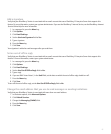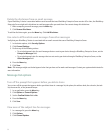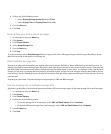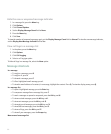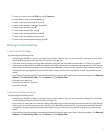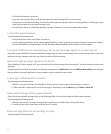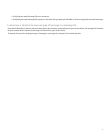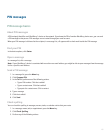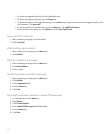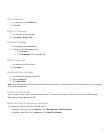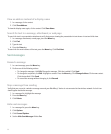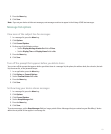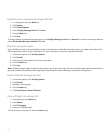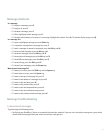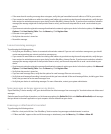PIN messages
PIN message basics
About PIN messages
A PIN uniquely identifies each BlackBerry® device on the network. If you know the PIN of another BlackBerry device user, you can send
a PIN message to that person. PIN messages are not routed through your email account.
When your PIN message is delivered to the recipient, in a message list, a D appears with a check mark beside the PIN message.
Find your PIN
In the device options, click Status.
Open a message
In a message list, click a message.
Note: If your BlackBerry® device is associated with more than one email address, you might be able to open messages from the message
list for a specific email address.
Send a PIN message
1. In a message list, press the Menu key.
2. Click Compose PIN.
3. In the To field, perform one of the following actions:
• Type a PIN number. Click the trackball.
• Type a contact name. Click the trackball.
• Type part of a contact name. Click a contact.
4. Type a message.
5. Click the trackball.
6. Click Send.
Check spelling
You can check the spelling in messages, memos, tasks, or calendar entries that you create.
1. In a message, memo, task, or appointment, press the Menu key.
2. Click Check Spelling.
3. Perform any of the following actions:
65