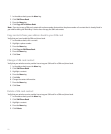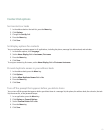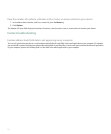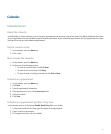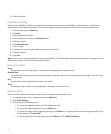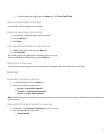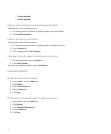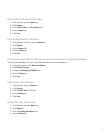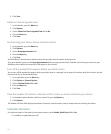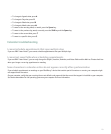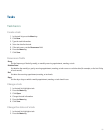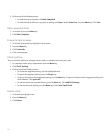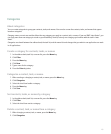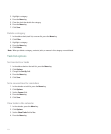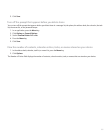5. Click Save.
Hide free time in Agenda view
1. In the calendar, press the Menu key.
2. Click Options.
3. Set the Show Free Time in Agenda View field to No.
4. Press the Menu key.
5. Click Save.
Set how long your device stores calendar entries
1. In the calendar, press the Menu key.
2. Click Options.
3. Set the Keep Appointments field.
4. Press the Menu key.
5. Click Save.
Your BlackBerry® device deletes calendar entries that are older than the number of days you set.
To restore calendar entries, set the Keep Appointments field to a longer period of time. Calendar entries that you received on your
BlackBerry device within the set period of time appear in the calendar.
Turn off the prompt that appears before you delete items
You can turn off the prompt that appears before you delete items in a message list, the phone, the address book, the calendar, the task
list, the memo list, or the password keeper.
1. In an application, press the Menu key.
2. Click Options or General Options.
3. Set the Confirm Delete field to No.
4. Press the Menu key.
5. Click Save.
View the number of contacts, calendar entries, tasks, or memos stored on your device
1. In the address book, calendar, task list, or memo list, press the Menu key.
2. Click Options.
The Number of Entries field displays the number of contacts, calendar entries, tasks, or memos that are stored on your device.
Calendar shortcuts
For shortcuts to work in Day view, in the calendar options, set the Enable Quick Entry field to No.
• To schedule an appointment, press C.
178