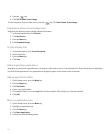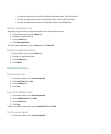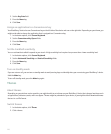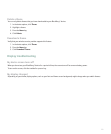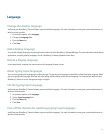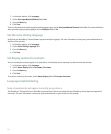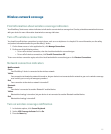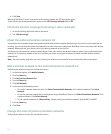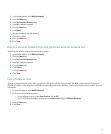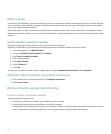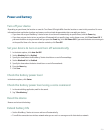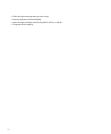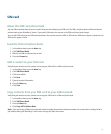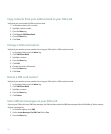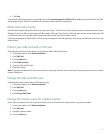4. Click Save.
When your BlackBerry® device is connected to the wireless network, the LED light flashes green.
To turn off wireless coverage notification again, set the LED Coverage Indicator field to Off.
Check the wireless coverage level using a voice command
1. In the voice dialing application, wait for the sound.
2. Say "Check coverage."
About the preferred wireless network list
Your wireless service provider might have agreements with other wireless networks that permit you to use their services when you are
traveling. You can use the preferred wireless network list to control the order in which your BlackBerry® device uses these other wireless
networks. When you travel, your device scans for the wireless networks on this list first.
Your device tries to connect to a wireless network based on the order in which the wireless networks appear in your preferred wireless
network list. If no wireless network on the list is available, your device is designed to connect to another available wireless network
automatically.
Note: Extra fees usually apply when you roam. Contact your wireless service provider for more information about roaming fees.
Add a wireless network to the preferred wireless network list
Verify that your wireless service plan includes this service.
1. In the device options, click Mobile Network.
2. Press the Menu key.
3. Click My Preferred Network List.
4. Press the Menu key.
5. Click Add Network.
6. Perform one of the following actions:
• To scan for a wireless network to add, click Select From Available Networks. Click a wireless network. Click Select
Network.
• To scan for a wireless network that is already known to your BlackBerry® device, click Select From Known Networks. Click
a wireless network. Click Select Network.
• To add a wireless network, click Manual Entry. Set the priority for the wireless network. Type the MCC and MNC.
7. Press the Menu key.
8. Click Save.
Change the order of preferred wireless networks
Verify that your wireless service plan includes this service.
226