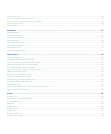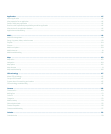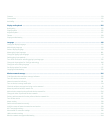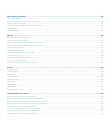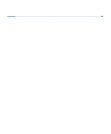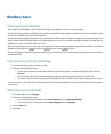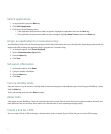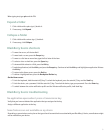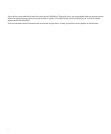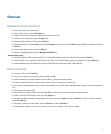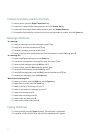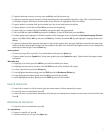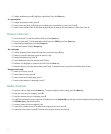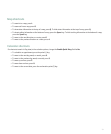Switch applications
1. In any application, press the Menu key.
2. Click Switch Application.
3. Perform one of the following actions:
• If the application that you want to switch to appears, highlight an application and press the Enter key.
• If the application that you want to switch to does not appear, highlight Home Screen and press the Enter key.
Assign an application to a Convenience key
Your BlackBerry® device has one Convenience key on the left side of the device and one on the right side. Depending on your theme, you
might not be able to change the application that is assigned to a Convenience key.
1. In the device options, click Screen/Keyboard.
2. Set the Convenience Key Opens fields.
3. Press the Menu key.
4. Click Save.
Set owner information
1. In the device options, click Owner.
2. Type your contact information.
3. Press the Menu key.
4. Click Save.
Turn on standby mode
If you are not on a call, you can turn on standby mode to avoid pressing keys accidentally when you are not using your BlackBerry® device.
Hold the Mute key.
To turn off standby mode, press the Mute key again.
About links
Links appear on your BlackBerry® device as underlined text. You can have links to various items such as phone numbers, web sites, and
email addresses and can use these links to make calls, visit web sites, or start composing messages quickly.
Create a link for a PIN
You can create a link for a PIN in messages, calendar entries, tasks, or memos. If you click the link, you can send a PIN message.
12