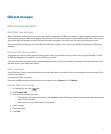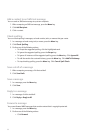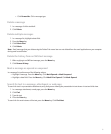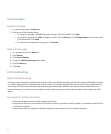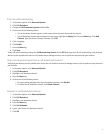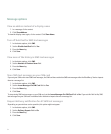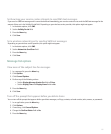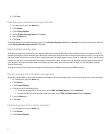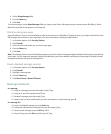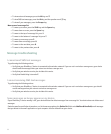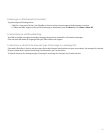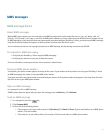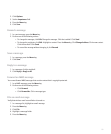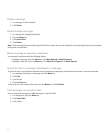4. Set the Keep Messages field.
5. Press the Menu key.
6. Click Save.
To restore messages, set the Keep Messages field to a longer period of time. Messages that you received on your BlackBerry® device
within the set period of time appear in a message list.
Block incoming messages
If your BlackBerry® device is associated with an email account that uses a BlackBerry® Enterprise Server, you might not be able to block
PIN messages from contacts in your organization. For more information, contact your administrator.
1. In the device options, click Security Options.
2. Click Firewall.
3. Select the check box beside one or more message types.
4. Press the Menu key.
5. Click Save.
Note: Even though you do not receive blocked messages on your device, blocked messages might contribute to data usage in your wireless
service plan. You can stop email messages from being forwarded to your device without contributing to data usage by turning off email
message forwarding or using email message filters.
Reset a blocked message counter
1. In the device options, click Security Options.
2. Click Firewall.
3. Highlight a message type.
4. Press the Menu key.
5. Click Reset Count or Reset All Counts.
Message shortcuts
In a message
• To reply to a message, press the exclamation point (!) key.
• To reply to all, press the question mark (?) key.
• To forward a message, press the period (.) key.
• To move to the last cursor position after you close and reopen a received message, press 5.
In a message list
• To open a highlighted message, press the Enter key.
• To compose a message from a message list, press the comma (,) key.
• To view received messages, press the Alt key and 3.
• To view call logs, press the Alt key and the period (.) key.
87