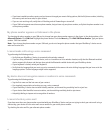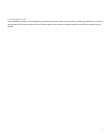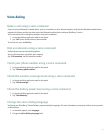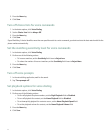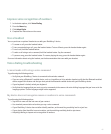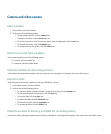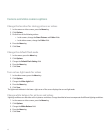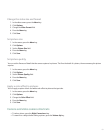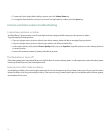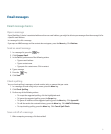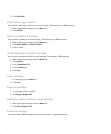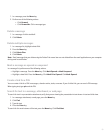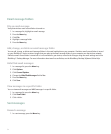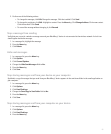Camera and video camera options
Change the location for storing pictures or videos
1. In the camera or video camera, press the Menu key.
2. Click Options.
3. Perform one of the following actions:
• In the camera, change the Store Pictures and Folder fields.
• In the video camera, change the Folder field.
4. Press the Menu key.
5. Click Save.
Change the default flash mode
1. In the camera, press the Menu key.
2. Click Options.
3. Change the Default Flash Setting field.
4. Press the Menu key.
5. Click Save.
Turn on low-light mode for videos
1. In the video camera, press the Menu key.
2. Click Options.
3. Change the Video Light field.
4. Press the Menu key.
5. Click Save.
The light mode indicator in the lower-right corner of the screen displays the current light mode.
Change white balance for pictures and videos
Lighting conditions can affect the colors in pictures and videos. Change the white balance to compensate for different lighting conditions.
1. In the camera or video camera, press the Menu key.
2. Click Options.
3. Change the White Balance field.
4. Press the Menu key.
5. Click Save.
48