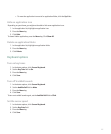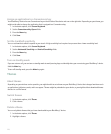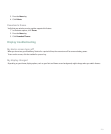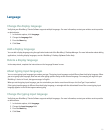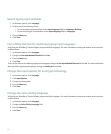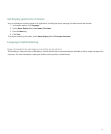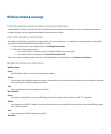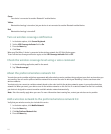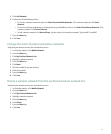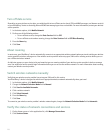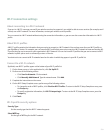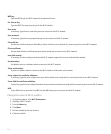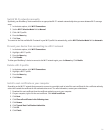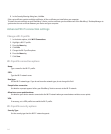Wireless network coverage
Find information about wireless coverage indicators
Your BlackBerry® device uses various indicators to indicate the current wireless coverage level. For more information about wireless
coverage indicators, see the printed documentation that came with your device.
Turn off a wireless connection
You should turn off wireless connections in certain places, such as on an airplane or in a hospital. For more information, see the safety
and product information booklet for your BlackBerry® device.
1. On the Home screen or in the application list, click Manage Connections.
2. Perform one of the following actions:
• To turn off a wireless connection, clear the check box beside the connection type.
• To turn off all wireless connections, click Turn All Connections Off.
To turn on a wireless connection again, select the check box beside the connection type or click Restore Connections.
Network connection indicators
Mobile network
Green:
Your BlackBerry® device is connected to the wireless network.
Yellow:
Your connection to the wireless network is turned on, but your device is not connected to the network or you are in a wireless coverage
area in which you can only call emergency numbers.
Red:
Your connection to the wireless network is turned off.
Wi-Fi network
Green:
Your device is using UMA or is accessing BlackBerry services (for example, email service) over a Wi-Fi® connection.
Yellow:
Your connection to the Wi-Fi network is turned on, but your device is not using UMA or does not have access to BlackBerry services
over a Wi-Fi connection.
Red:
Your connection to the Wi-Fi network is turned off.
Bluetooth
235