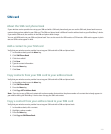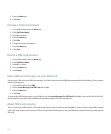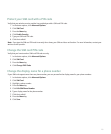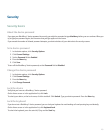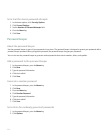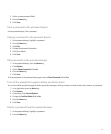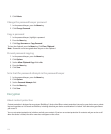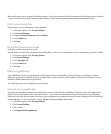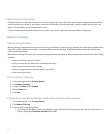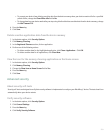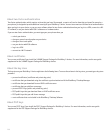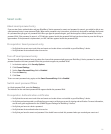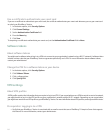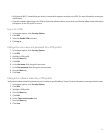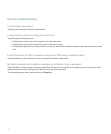When you lock your device, an open lock indicator appears in the device status section of the screen to indicate that your device is deleting
a copy of the private key from the temporary device memory. A lock indicator appears when the device has deleted the key.
Protect your device data
Verify that you have set a BlackBerry® device password.
1. In the device options, click Security Options.
2. Click General Settings.
3. Change the Content Protection field to Enabled.
4. Press the Menu key.
5. Click Save.
Set content protection strength
Verify that content protection is turned on.
You can set the strength of the encryption that your BlackBerry® device uses to protect data that you receive when your device is locked.
1. In the device options, click Security Options.
2. Click General Settings.
3. Set the Strength field.
4. Press the Menu key.
5. Click Save.
About encryption keys
If your BlackBerry® device is associated with an email account that uses a BlackBerry® Enterprise Server or BlackBerry® Desktop
Redirector, your device is designed to use an encryption key to protect data as it travels between the BlackBerry Enterprise Server or
BlackBerry Desktop Redirector and your device.
You should generate a new encryption key every 2 weeks.
Generate an encryption key
Verify that your BlackBerry® device is associated with an email account that uses a BlackBerry® Enterprise Server that supports this
feature. For more information, contact your administrator.. If your device is associated with an email account that uses a BlackBerry
Enterprise Server that does not support this feature, you can generate an encryption key using the email settings tool of the BlackBerry®
Desktop Manager. For more information, see the BlackBerry Desktop Software Online Help.
1. In the device options, click Security Options.
2. Click General Settings.
3. Click a service.
4. Click Regenerate Encryption Key.
257