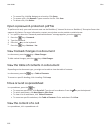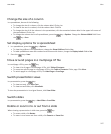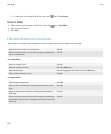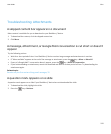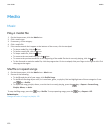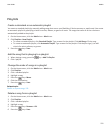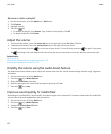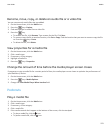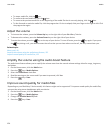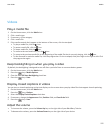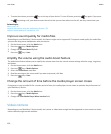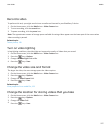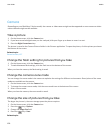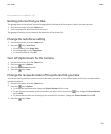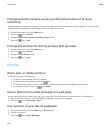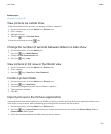• To stop a media file, click the icon.
• To move to the next media file, click the icon.
• To move to the previous media file or the beginning of the media file that is currently playing, click the icon.
• To fast-forward or rewind a media file, click the progress bar. On the trackpad, slide your finger to the right or left. Click
the progress bar again.
Adjust the volume
• To increase the volume, press the Volume Up key on the right side of your BlackBerry® device.
• To decrease the volume, press the Volume Down key on the right side of your device.
•
To mute the volume, press the
key on the top of your device. To turn off mute, press the key again. If you press
the key during a call, your device mutes the call so that you can hear others on the call, but they cannot hear you.
Related topics
Mute a call, 40
Amplify the volume using the audio boost feature, 122
Improve sound quality for media files, 122
Amplify the volume using the audio boost feature
The audio boost feature allows you to amplify the volume more than the normal volume settings allow for songs, ring tones,
and videos.
1. On the Home screen, click the Media icon.
2.
Press the key > Media Options.
3. Select the Audio Boost check box.
4. Read the warning on the screen and if you want to proceed, click Yes.
5.
Press the
key > Save.
Improve sound quality for media files
Depending on your BlackBerry® device model, this feature might not be supported. To improve sound quality for media files,
you must be using stereo headphones with your device.
1. On the Home screen, click the Media icon.
2.
Press the
key > Media Options.
3. Change the Headset Music EQ field.
4.
Press the key > Save.
User Guide
Media
124