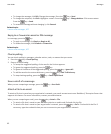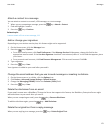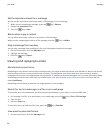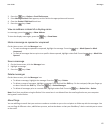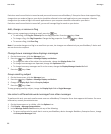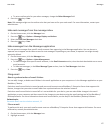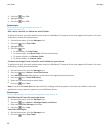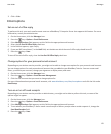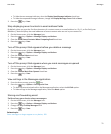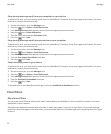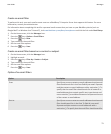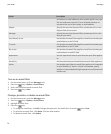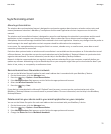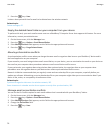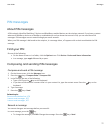Stop loading pictures in HTML email messages
By default, your BlackBerry® device automatically downloads and displays inline pictures that are embedded in HTML email
messages.
1. On the Home screen, click the Messages icon.
2.
Press the key > Options > Email Preferences.
3. If the Message Services field appears, set this field to the appropriate email account.
4. Clear the Download Images Automatically check box.
5.
Press the
key > Save.
To view pictures in an HTML email message, press the
key > Get Images.
Turn off the prompt that appears before downloading external pictures in HTML email
messages
Some HTML email messages contain links to external pictures on the Internet. By default, your BlackBerry® device prompts you
before downloading external pictures.
1. On the Home screen, click the Messages icon.
2.
Press the
key > Options > Email Preferences.
3. If the Message Services field appears, set this field to the appropriate email account.
4. Clear the Confirm External Image Download check box.
5.
Press the
key > Save.
Receive only the first section of long email messages
1. On the Home screen, click the Messages icon.
2.
Press the key > Options > Message Display and Actions.
3. Clear the Auto More check box.
4.
Press the key > Save.
To download more of an email, press the key > More or More All.
Open a new message automatically when you remove your device from your holster
1. On the Home screen, click the Messages icon.
2.
Press the
key > Options > Message Display and Actions.
3. Change the Auto Open Newest Message After Removing Device From Holster field.
4.
Press the key > Save.
Hide the new or unopened message indicator
1. On the Home screen, click the Messages icon.
2.
Press the
key > Options > Message Display and Actions.
User Guide
Messages
70