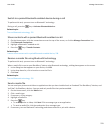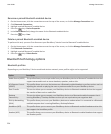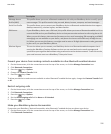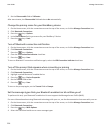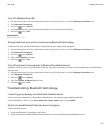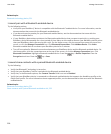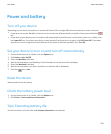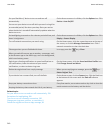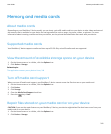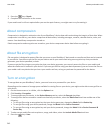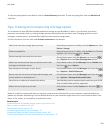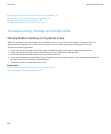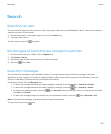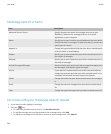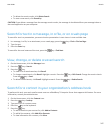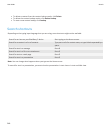Memory and media cards
About media cards
Depending on your BlackBerry® device model, you can insert a microSD media card into your device to take videos and extend
the memory that is available on your device for storing media files such as songs, ring tones, videos, or pictures. For more
information about inserting a media card into your device, see the printed documentation that came with your device.
Supported media cards
Your BlackBerry® device supports media card sizes up to 32 GB. Only microSD media cards are supported.
View the amount of available storage space on your device
1. On the Home screen or in a folder, click the Options icon.
2. Click Device > Storage.
Related topics
The application memory on my device is low, 244
Turn off media card support
When you turn off media card support, your BlackBerry® device cannot access the files that are on your media card.
1. On the Home screen or in a folder, click the Options icon.
2. Click Device.
3. Click Storage.
4. Clear the Media Card Support check box.
5.
Press the
key > Save.
Repair files stored on your media card or on your device
CAUTION: If you run the repair feature on your BlackBerry® device, your device might delete files that have errors from your
media card or on your device.
1. On the Home screen or in a folder, click the Options icon.
2. Click Device > Storage.
User Guide
Memory and media cards
241