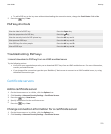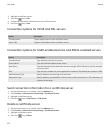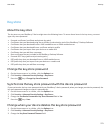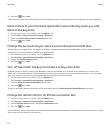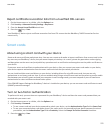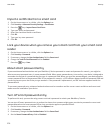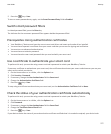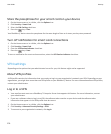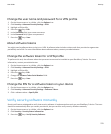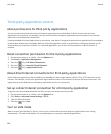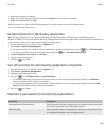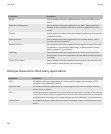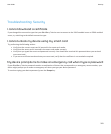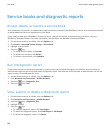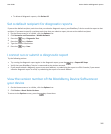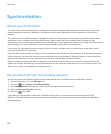Change the user name and password for a VPN profile
1. On the Home screen or in a folder, click the Options icon.
2. Click Security > Advanced Security Settings > VPN.
3. Highlight a VPN profile.
4.
Press the
key > Edit.
5. In the Username field, type a new user name.
6. In the Password field, type a new password.
7.
Press the
key > Save.
About software tokens
You might need a software token to log in to a VPN. A software token includes a token code that your device regenerates
periodically and a PIN. For more information about software tokens, contact your administrator.
Change the software token for a VPN profile
To perform this task, the software token that you want to use must be installed on your BlackBerry® device. For more
information, contact your administrator.
1. On the Home screen or in a folder, click the Options icon.
2. Click Security > Advanced Security Settings > VPN.
3. Highlight a VPN profile.
4.
Press the
key > Edit.
5. Change the Software Token Serial Number field.
6.
Press the key > Save.
Change the PIN for a software token on your device
1. On the Home screen or in a folder, click the Options icon.
2. Click Security > Advanced Security Settings > Software Tokens.
3. Click a software token > Specify PIN.
Verify security software manually
Security self-tests are designed to verify that security software is implemented correctly on your BlackBerry® device. The tests
should run automatically after you restart your device, but you can also verify security software manually.
1. On the Home screen or in a folder, click the Options icon.
2. Click Security > Security Status Information.
3.
Press the
key > Verify Security Software.
User Guide
Security
279