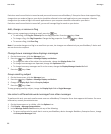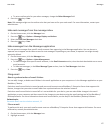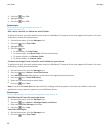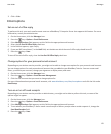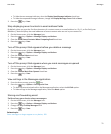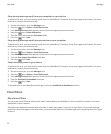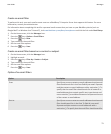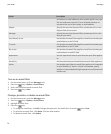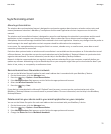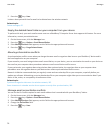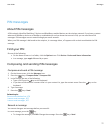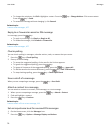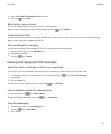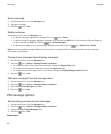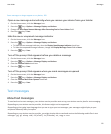Option Description
all contacts or email addresses that contain specific text, type
the text and use an asterisk (*) as a wildcard character to
represent the rest of the contact or email address.
Subject Specify the text that the email filter should search for in the
Subject field of your email.
Message Specify the text that the email filter should search for in the
body of your email.
Sent directly to me Set whether the email filter applies to email that includes your
email address in the To field.
Cc to me Set whether the email filter applies to email that includes your
email address in the CC field.
Bcc to me Set whether the email filter applies to email that includes your
email address in the BCC field.
Importance Set the importance level of email that the email filter applies
to.
Sensitivity Set the sensitivity level of email that the email filter applies to.
Action Set whether email that the email filter applies to is forwarded
to your BlackBerry® device. If email is forwarded, specify
whether it is forwarded with high importance or with the email
header only.
Turn on an email filter
1. On the Home screen, click the Messages icon.
2.
Press the
key > Options > Email Filters.
3. Select the check box beside an email filter.
4.
Press the key > Save.
Change, prioritize, or delete an email filter
1. On the Home screen, click the Messages icon.
2.
Press the key > Options > Email Filters.
3. Highlight an email filter.
4.
Press the key.
•
To change an email filter, click Edit. Change the options for the email filter. Press the key > Save.
• To prioritize an email filter, click Move. Click the new location.
• To delete an email filter, click Delete.
User Guide
Messages
74