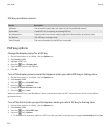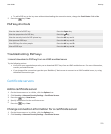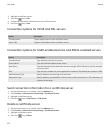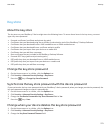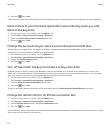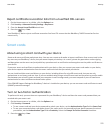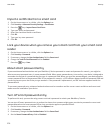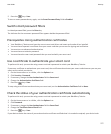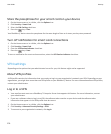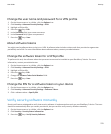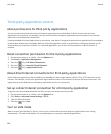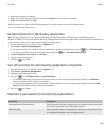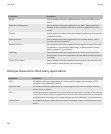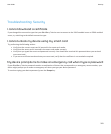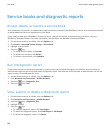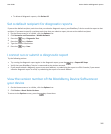Store the passphrase for your smart card on your device
1. On the Home screen or in a folder, click the Options icon.
2. Click Security > Smart Card.
3. Select the PIN Caching check box.
4.
Press the
key > Save.
Your BlackBerry® device stores the passphrase for the same length of time as it stores your key store password.
Turn off notification for smart card connections
1. On the Home screen or in a folder, click the Options icon.
2. Click Security > Smart Card.
3. Clear the LED Session Indicator check box.
4.
Press the key > Save.
To turn on notification for smart card connections, select the LED Session Indicator check box.
VPN settings
Depending on the options that your administrator has set for you, this feature might not be supported.
About VPN profiles
A VPN profile contains the information that you require to log in to your organization's network over VPN. Depending on your
organization, you might have more than one VPN profile on your BlackBerry® device. For more information about VPN profiles,
contact your administrator.
Log in to a VPN
• Your email account must use a BlackBerry® Enterprise Server that supports this feature. For more information, contact
your administrator.
• If you use a software token to log in to a VPN, the software token must be on your device and the software token
information that appears in the VPN profile must be correct.
1. On the Home screen or in a folder, click the Options icon.
2. Click Security > Advanced Security Settings > VPN.
3. To connect to your organization's network, click Log in.
User Guide
Security
278