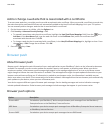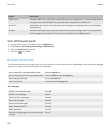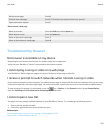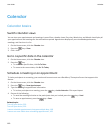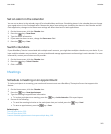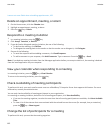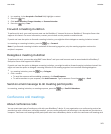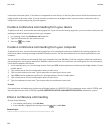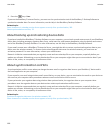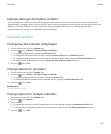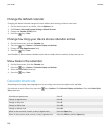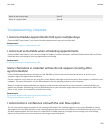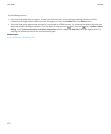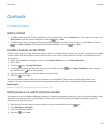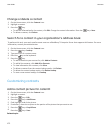Save your conference call information
You can save your conference call information so that it is added to the conference call fields automatically when you create a
conference call meeting from your BlackBerry® device.
1. On the Home screen, click the Calendar icon.
2.
Press the
key > Options > Conference Calling.
3. Type your conference call information.
4.
Press the key > Save.
Synchronizing calendar
About synchronization
The wireless data synchronization feature is designed to synchronize organizer data (contacts, calendar entries, tasks, and
memos) between a subscriber's BlackBerry® smartphone and the email application on their computer over the wireless
network.
The wireless email reconciliation feature is designed to reconcile email between the subscriber's smartphone and the email
application on their computer over the wireless network. When a subscriber files or deletes email messages on their
smartphone, these email message should be filed or deleted in their email application. Likewise, any changes that they make to
email message in the email application on their computer should be reflected on the smartphone.
In rare cases, if a smartphone does not recognize fields in a contact, calendar entry, or email account, some data or email
cannot be synchronized or reconciled.
If wireless data synchronization or wireless email reconciliation is not available on the smartphone or if the subscriber turned
off these features, the subscriber can use the synchronization tool of the BlackBerry® Desktop Software to synchronize their
organizer data and email. For more information, see the Help in the BlackBerry Desktop Software.
Research In Motion recommends that you regularly create and save a backup file on your computer, especially before you
update any software. Maintaining an up-to-date backup file on your computer might allow you to recover device data if your
device is lost, stolen, or corrupted by an unforeseen issue.
Synchronize organizer data over the wireless network
Research In Motion recommends that you regularly create and save a backup file on your computer, especially before you
update any software. Maintaining an up-to-date backup file on your computer might allow you to recover device data if your
device is lost, stolen, or corrupted by an unforeseen issue.
1.
In the Contacts application, Calendar application, Tasks application, or MemoPad, press the
key > Options.
2. If necessary, click a calendar or contact list.
3. Select the Wireless Synchronization check box.
User Guide
Calendar
165